In frontend development, stacking is the concept of ordering HTML elements in priority order based on their values in an imaginary z-axis. The stacking order is often influenced by the value of some CSS properties such as position, z-index, opacity, and others. This guide will explore the techniques and best practices for overlapping elements in CSS to create stunning UIs. It covers the basics of positioning elements in CSS, stacking with the position property, using CSS grid for overlapping, and building a 3D button with overlays.
Key Takeaways:
- Learn how to position elements in CSS to achieve overlapping effects.
- Understand the different CSS positioning techniques: relative and absolute positioning.
- Explore the role of the position property in stacking elements.
- Discover how CSS grid can be used to create complex layouts and overlap elements.
- Build interactive 3D buttons with overlays using CSS techniques.
Make your web designs stand out by mastering the art of overlapping elements in CSS. With the knowledge and techniques shared in this guide, you’ll be able to create visually stunning user interfaces that engage and delight your users. Whether you’re a beginner or an experienced developer, this guide will provide you with the tools you need to take your designs to the next level.
Understanding Positioning Elements in CSS
In order to overlap elements in CSS, it is important to understand the different positioning techniques available. This section will cover the basics of relative positioning and absolute positioning in CSS. Relative positioning allows for fine-tuning the placement of elements without disrupting the surrounding layout. Absolute positioning, on the other hand, frees elements from the natural HTML flow and allows for precise placement based on coordinates.
Relative Positioning
Relative positioning is a CSS technique that allows elements to be positioned relative to their default position. The element is first rendered in its original position, and then it can be moved using CSS properties such as top, bottom, left, and right. This technique is particularly useful when you want to adjust the position of an element without affecting the layout of other elements around it.
Absolute Positioning
Absolute positioning is a CSS technique that allows elements to be positioned anywhere on the page, without any regard to the surrounding elements or document flow. When an element is absolutely positioned, it is taken out of the normal document flow and can be placed using CSS properties such as top, bottom, left, and right. This technique is commonly used when you want to precisely control the position of an element regardless of its parent container.
By understanding and utilizing relative positioning and absolute positioning in CSS, you can effectively overlap elements and create visually appealing layouts in your web projects.

Table: Positioning Techniques Comparison
| Technique | Advantages | Disadvantages |
|---|---|---|
| Relative Positioning | Flexible and maintains document flow | Dependent on surrounding elements |
| Absolute Positioning | Precise and independent of surrounding elements | Takes element out of document flow |
Stacking with the Position Property
When it comes to overlapping elements with CSS, the position property is a key tool in achieving the desired stacking order. By setting the position value to relative or absolute, elements can be positioned in relation to their parent or freely placed within the document, respectively. Understanding the nuances of the position property is essential for creating visually appealing and well-structured layouts.
One important aspect to consider when stacking elements is the concept of parent-child relationships. When an element is positioned relative to its parent, it creates a new stacking context. This means that any child elements of the positioned element will be stacked within that parent stacking context, rather than the document as a whole. By manipulating the position property of both parent and child elements, you can fine-tune the stacking order to achieve the desired visual effect.
The position property also enables the use of absolute positioning, which allows elements to be placed precisely within the document. This can be particularly useful when creating overlays or complex layouts. By setting an element’s position to absolute, it is taken out of the normal document flow and positioned based on coordinates specified by the top, right, bottom, and left properties. This level of control makes it possible to create intricate designs with overlapping elements.
| Property | Description |
|---|---|
| position: relative; | Positions an element relative to its normal position in the document flow. |
| position: absolute; | Takes an element out of the normal document flow and positions it based on specified coordinates. |
| z-index | Determines the stacking order of elements, with higher values appearing above lower values. Only applies to positioned elements. |
By leveraging the power of the position property and understanding parent-child relationships, you can create visually stunning layouts with overlapping elements. Whether you’re building a complex UI or adding subtle overlays, mastering the intricacies of CSS stacking will elevate your web design skills to new heights.
Overlapping Elements with CSS Grid
CSS grid provides a flexible and powerful layout system that allows for the overlapping of elements. By using grid lines, named grid lines, grid areas, and spanning grid items, developers can create visually stunning designs. Let’s explore these techniques in more detail.
Grid Lines
Grid lines are the horizontal and vertical lines that define the grid cells. By specifying the line numbers, elements can be placed in the same cell, resulting in overlapping effects. For example, using the grid-row and grid-column properties, you can position elements in the same cell by specifying the same line numbers.
Named Grid Lines and Grid Areas
Named grid lines provide a more intuitive way to position elements in the grid. By assigning names to grid lines using the grid-template-areas property, elements can be placed in the same grid cell by referencing the named lines. This allows for more flexible and readable code, making it easier to understand the layout structure.
Grid areas, on the other hand, allow for grouping elements together within a specific area of the grid. By assigning a name to a group of cells using the grid-template-areas property, elements can be placed within that area, resulting in overlapping effects. This technique is particularly useful when creating complex layouts with multiple sections or components.
Spanning Grid Items
In addition to positioning elements within a single cell, CSS grid also allows for spanning grid items across multiple cells. By using the grid-row and grid-column properties with the span keyword, elements can occupy multiple cells, creating overlapping effects. This technique is especially useful when creating responsive designs, as it allows elements to adapt and fill available space.
Example Table
| Element | Description |
|---|---|
| Grid Lines | Position elements in the same grid cell by specifying the same line numbers. |
| Named Grid Lines | Assign names to grid lines and reference them to place elements in the same cell. |
| Grid Areas | Group elements together within a specific area of the grid. |
| Spanning Grid Items | Occupying multiple cells by using the span keyword. |

By utilizing the power of CSS grid, developers can create visually appealing and dynamic layouts with overlapping elements. The techniques discussed in this section provide the foundation for building complex designs that adapt to different screen sizes and enhance user experience. Experimenting with grid lines, named grid lines, grid areas, and spanning grid items opens up a world of creative possibilities.
Building a 3D Button with Overlays
Now that we have explored the techniques for overlapping elements in CSS, let’s put our knowledge to practical use by building a 3D button with overlays. This interactive button will not only enhance the visual appeal of your website but also provide a seamless user experience.
To achieve the 3D effect, we will apply CSS button hover effects. By manipulating properties such as background color, box-shadow, and transform, we can create a button that visually pops out when hovered over. This simple yet effective technique adds depth and interactivity to your website’s buttons.
Another key aspect of building our 3D button is image overlays. By overlaying an image on the button, we can further enhance its visual appeal. This can be achieved by using the CSS background-image property and positioning the image on top of the button using z-index. With the right combination of images and colors, you can create stunning visual effects.
Lastly, we need to ensure that our 3D button is responsive and adapts well to different screen sizes. This can be achieved by making responsive design tweaks, such as using percentage-based widths and heights, media queries, and flexbox. By implementing these responsive design techniques, our button will look great on various devices, from smartphones to desktop screens.
Additionally, you may want to consider implementing a multi-column text layout within the button. This can be useful if you have longer button labels or want to display additional information within the button. By using CSS properties like column-count and column-gap, you can create a visually appealing multi-column text layout that complements your 3D button design.
FAQ
What is stacking in frontend development?
Stacking is the concept of ordering HTML elements in priority order based on their values in an imaginary z-axis.
Which CSS properties influence the stacking order of elements?
The stacking order is often influenced by CSS properties such as position, z-index, opacity, and others.
What are the basics of positioning elements in CSS?
The basics of positioning elements in CSS include relative positioning and absolute positioning.
How does relative positioning work in CSS?
Relative positioning allows for fine-tuning the placement of elements without disrupting the surrounding layout.
What is the purpose of absolute positioning in CSS?
Absolute positioning frees elements from the natural HTML flow and allows for precise placement based on coordinates.
How does the CSS position property affect stacking elements?
The CSS position property plays a crucial role in stacking elements. By setting the position value to relative or absolute, elements can be positioned relative to their parent or free-floating in the document, respectively.
What is CSS grid and how can it be used to overlap elements?
CSS grid is a powerful tool for creating complex grid layouts and overlapping elements. It allows for positioning elements using grid line numbers, named grid lines, and grid areas, as well as spanning grid items to achieve overlapping effects.
What are some practical applications of overlapping elements in CSS?
One practical application is building a 3D button with overlays. This involves using CSS button hover effects, image overlays, responsive design tweaks, and multi-column text layout to create interactive and visually appealing buttons.
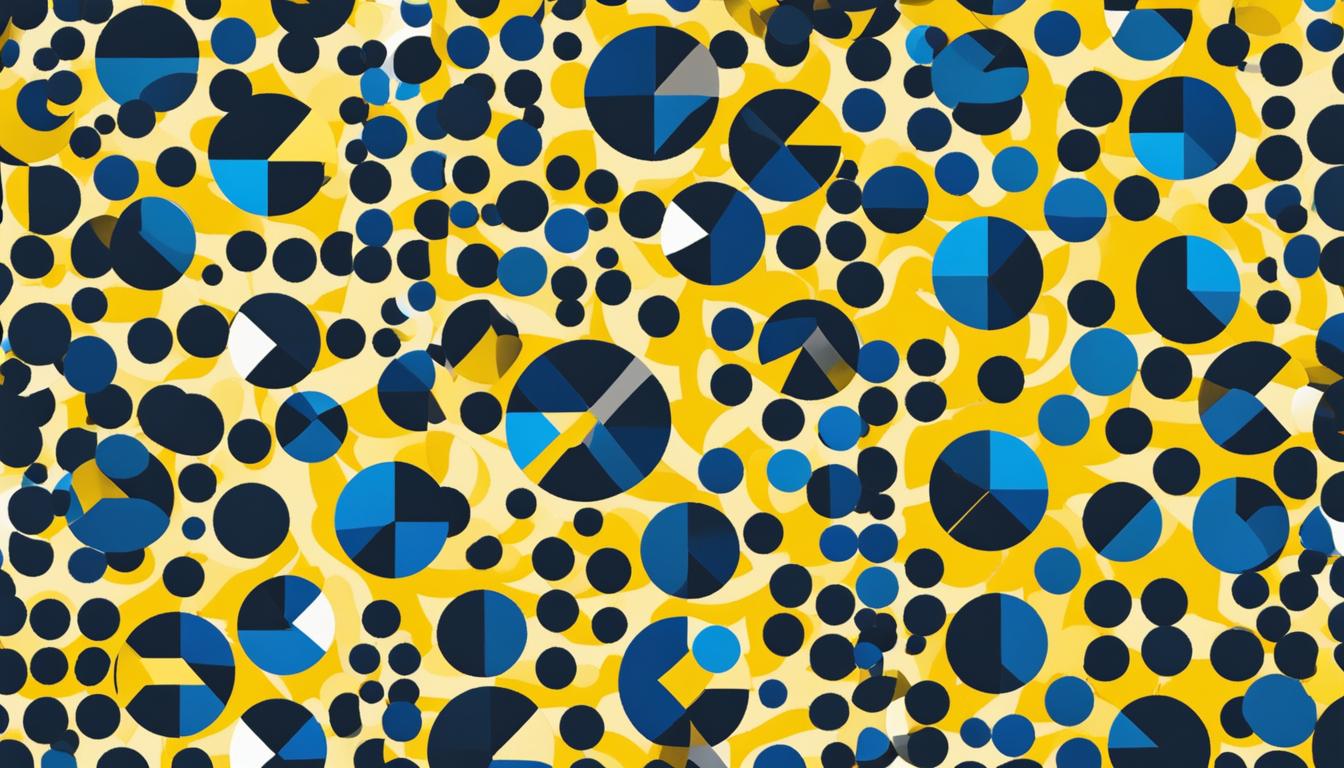
Leave a Reply