Next.js is a popular open-source React framework that simplifies the development of web applications. It offers features like server-side rendering (SSR), static site generation (SSG), client-side routing, and automatic code splitting. In this guide, we will learn how to use CSS in NextJS to create engaging web designs and enhance the user experience. By leveraging the power of CSS, developers can style their NextJS applications, optimize fonts and images, create layouts and pages, and improve accessibility. Let’s dive in and master the basics of using CSS in NextJS.
Key Takeaways:
- Next.js is an open-source React framework that simplifies web application development.
- Using CSS in Next.js allows for styling, font and image optimization, and improved accessibility.
- CSS modules, Tailwind CSS, and global stylesheets are options for styling Next.js applications.
- Next.js provides built-in components for optimizing fonts and images to enhance performance.
- Layouts and shared layouts in Next.js help organize and create consistent user interfaces.
Introduction to Next.js
Next.js is a popular open-source React framework developed and maintained by Vercel. It provides developers with all the tools required for building powerful web applications. Next.js has gained immense popularity in the web development community due to its performance, developer-friendly features, and seamless integration with React. In this section, we will explore the core concepts and features of Next.js and learn how to get started with it.
Next.js simplifies web development by offering features like server-side rendering (SSR), static site generation (SSG), client-side routing, and automatic code splitting. These features contribute to better performance and improved user experience. With Next.js, developers can build robust web applications that are fast, SEO-friendly, and highly scalable.
The integration of Next.js with React allows developers to leverage their existing React knowledge and build applications using familiar concepts. This ensures a smooth and efficient development process, enabling developers to focus on creating exceptional user interfaces and functionalities. Whether you are a beginner or an experienced developer, Next.js provides a powerful framework for building modern web applications.

| Key Features of Next.js | Description |
|---|---|
| Server-side rendering (SSR) | Render React components on the server for faster initial page loads and better SEO. |
| Static site generation (SSG) | Generate static HTML files at build time for improved performance and security. |
| Client-side routing | Navigate between pages without reloading the entire application. |
| Automatic code splitting | Optimize application performance by splitting code into smaller, more manageable chunks. |
| File-based routing | Organize application routes based on file structure for easier development and maintenance. |
Key Features of Next.js
Next.js offers a range of key features that make it a preferred choice for web developers. These features include:
Server-side Rendering (SSR)
Next.js enables server-side rendering, which allows rendering React components on the server instead of the client. This improves initial page load speed and enhances search engine optimization (SEO).
Static Site Generation (SSG)
With Next.js, you can generate static websites, which can be served directly from a content delivery network (CDN). This results in faster loading times and improved performance for your web applications.
Client-side Routing
Next.js provides client-side routing, allowing for seamless navigation between pages without a full page reload. This enhances the user experience by providing a smooth and interactive browsing experience.
Automatic Code Splitting
Next.js automatically splits your code into smaller chunks, which are loaded on-demand. This reduces initial load times and improves performance by only loading the necessary code for each page.
File-based Routing
Next.js follows a file-based routing system, where each file in the “pages” directory represents a unique route. This simplifies the development process and makes it easier to organize and manage your application’s routes.
| Feature | Description |
|---|---|
| Server-side Rendering (SSR) | Render React components on the server for faster initial page loads and better SEO. |
| Static Site Generation (SSG) | Generate static websites for improved performance and faster loading times. |
| Client-side Routing | Enable seamless navigation between pages without full page reloads. |
| Automatic Code Splitting | Split code into smaller chunks for better performance and reduced load times. |
| File-based Routing | Simplify development process with a file-based routing system. |
Getting Started with Next.js
To begin using Next.js, you will need to install Node.js and npm (Node Package Manager) on your computer. These tools are essential for developing and managing Next.js projects. Once you have them installed, you can create a new Next.js project using the command line.
Next.js projects have a predefined project structure that helps you organize your code effectively. The most important directories in a Next.js project are the “pages” directory and the “public” directory. The “pages” directory is where you will create your application’s pages and define their routes. The “public” directory is used to store static assets such as images, fonts, and CSS files.
With Next.js, routing is file-based, meaning that each file inside the “pages” directory represents a route in your application. For example, if you create a file called “about.js” inside the “pages” directory, you will be able to access the About page of your application at “/about”. This file-based routing system simplifies the development process and makes it easy to create and manage pages in your Next.js project.
Next.js Project Structure
| Directory | Description |
|---|---|
| pages | Stores the application’s pages and defines their routes |
| public | Stores static assets such as images, fonts, and CSS files |
| styles | Contains CSS files for styling your components and pages |
| components | Stores reusable components that can be used across multiple pages |
| lib | Contains utility functions, API clients, and other shared code |
As you can see from the table above, the Next.js project structure consists of several directories, each serving a specific purpose. Understanding this structure is crucial for organizing your code and building scalable applications with Next.js.
Styling in Next.js
In Next.js, developers have multiple options for styling their applications. They can choose to use CSS modules, Tailwind CSS, or global stylesheets to apply styles to their components and pages. Each option has its own advantages and use cases, allowing developers to create visually appealing and unique designs.
1. CSS Modules
CSS modules in Next.js provide a way to scope styles locally to a component, preventing style conflicts and allowing for the creation of unique classnames. This approach helps in maintaining the encapsulation of styles and makes it easier to manage and modify CSS styles within individual components. Developers can define CSS classes and styles within their component files and import them as modules, ensuring that the styles are applied only to the specific component.
2. Tailwind CSS
Tailwind CSS is a utility-first CSS framework that enables developers to rapidly build custom designs. It offers a wide range of pre-built utility classes that can be combined to create complex layouts and styles. With Tailwind CSS, developers can take advantage of a highly customizable design system, streamlining the process of styling Next.js applications. By using Tailwind CSS classes directly in their JSX components, developers can easily apply consistent styles throughout their application and achieve a cohesive design language.
3. Global Stylesheets
Next.js also supports the use of global stylesheets to apply styles that will affect the entire application. Developers can create a global stylesheet and import it in their Next.js configuration file, ensuring that the styles defined in the stylesheet are applied across all components and pages. This approach is useful when developers need to apply consistent styles throughout their application, such as defining a global color palette or typography.
In conclusion, Next.js provides developers with multiple options for styling their applications. Whether it’s using CSS modules for localized styles, leveraging the power of Tailwind CSS for rapid development, or applying global stylesheets for consistent designs, Next.js empowers developers to create visually engaging and unique web designs. By understanding and utilizing these styling options, developers can enhance the user experience and create beautiful and responsive Next.js applications.
Optimizing Fonts and Images
In Next.js, optimizing fonts and images is crucial for improving the performance of your applications. By implementing font optimization techniques and image optimization strategies, you can ensure that your web pages load quickly and provide an optimal user experience.
Next.js provides built-in components that streamline font loading and image loading, taking care of the optimization process for you. The Next.js font component allows for responsive font loading, adjusting the font variants based on the device and screen size. With this capability, you can ensure that the right font variations are loaded, enhancing readability and visual appeal across different devices.
The Next.js image component is another powerful tool for performance optimization. It automatically generates optimized image formats and serves the appropriate image size based on the device and screen size. This ensures that your web pages load quickly and efficiently, without sacrificing image quality.
| Optimization Technique | Benefits |
|---|---|
| Font Optimization | Improved readability and visual appeal |
| Image Optimization | Faster loading times and enhanced user experience |
By leveraging Next.js font and image optimization features, you can optimize your web applications for better performance and user satisfaction. The built-in components make it easy to implement these optimizations, saving you time and effort in the development process.
To optimize fonts and images in Next.js, you can follow the official Next.js documentation, which provides detailed instructions and best practices. Additionally, there are various online resources and tutorials available that can further enhance your understanding of font and image optimization techniques in Next.js.

By optimizing fonts and images in your Next.js applications, you can create high-performance web experiences that load quickly, engage users, and leave a lasting impression. Take advantage of the powerful font and image optimization capabilities provided by Next.js, and deliver exceptional web designs that prioritize performance and user experience.
Creating Layouts and Pages
In Next.js, you can create layouts and share them between multiple pages. This helps in organizing your application’s structure and makes it easier to manage common elements across different pages. By creating a shared layout, you can define the common HTML structure, header, footer, and navigation bar once, and reuse it across multiple pages. This promotes consistency in the user interface of your Next.js application.
Sharing a layout involves creating a separate layout component that wraps around the content of each page. This layout component can be added to the pages directory and imported into the individual page files. By doing this, the layout will be applied to all the pages that import and use it. This eliminates the need to repeat the same HTML code in multiple files and reduces redundancy in your codebase.
To create a shared layout, you can start by creating a new layout component file, such as Layout.js. In this file, you can define the common HTML structure, including the header, footer, and navigation bar. Once the layout component is defined, you can import it into the index.js and about.js page files, for example, and wrap the content of each page in the layout component tags. This way, any changes made to the layout component will be reflected across all the pages that use it.
By leveraging shared layouts, you can maintain a consistent user interface across multiple pages in your Next.js application. This can enhance the overall user experience and streamline the development process by promoting code reuse and maintainability.
Example: Shared Layout Component
Let’s take a look at an example of a simple shared layout component in Next.js:
<!--Layout.js--> <header> <nav> <a href="/">Home</a> <a href="/about">About</a> </nav> </header> <main> {children} </main> <footer> <p>This is the footer</p> </footer> <!--index.js--> import Layout from '../components/Layout'; export default function Home() { return ( <Layout> <h1>Welcome to the Homepage!</h1> <p>This is the content of the homepage.</p> </Layout> ); } <!--about.js--> import Layout from '../components/Layout'; export default function About() { return ( <Layout> <h1>About Us</h1> <p>This is the content of the About Us page.</p> </Layout> ); }
Conclusion
Now that you have gained a solid understanding of using CSS in Next.js, you are well-equipped to create visually appealing and engaging web designs. By harnessing the power of CSS, you can style your Next.js applications, optimize fonts and images, and create layouts and pages that enhance the user experience.
Next.js is a powerful React framework that offers a range of features like server-side rendering, static site generation, and automatic code splitting. These features, combined with the flexibility and simplicity of Next.js, make it an ideal choice for building high-performance web applications.
To further enhance your skills and unlock the full potential of Next.js, make sure to explore the official Next.js documentation and additional resources available. The documentation provides detailed information on all aspects of Next.js, including advanced topics and best practices. By diving into these resources, you can deepen your knowledge and continuously improve your Next.js projects.
Keep practicing and applying what you’ve learned to create amazing web designs with Next.js. Happy coding!
FAQ
How can I use CSS in Next.js to create engaging web designs?
You can use CSS modules, Tailwind CSS, or global stylesheets to apply styles to your components and pages in Next.js.
How can I optimize fonts and images in Next.js?
Next.js provides built-in components for optimizing fonts and images, ensuring that the appropriate font variants and image sizes are loaded based on the device and screen size.
How can I create layouts and share them between multiple pages in Next.js?
By creating a shared layout, you can define the common HTML structure, header, footer, and navigation bar once and reuse it across different pages in Next.js.
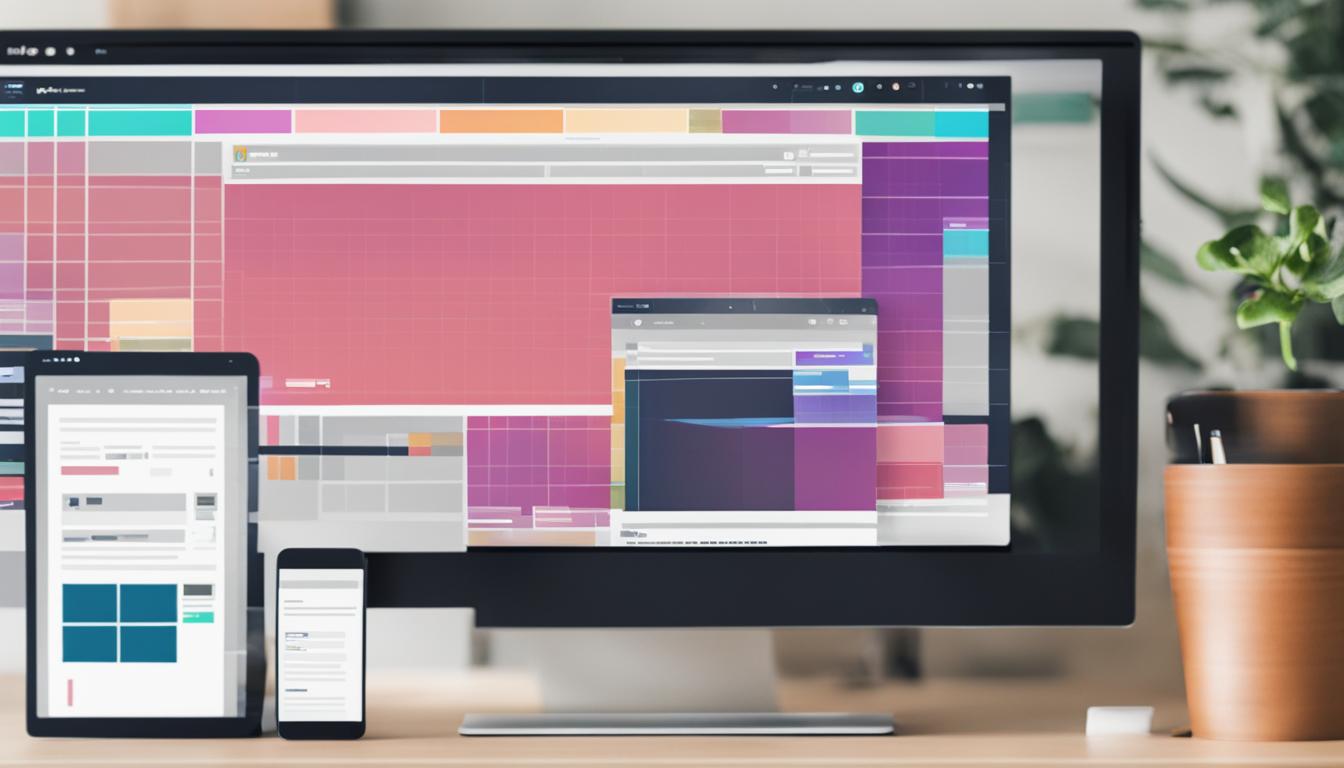
Leave a Reply