Gaining control over the appearance of images is vital for any web designer or developer. In this expert guide, we will walk you through the step-by-step process of cropping images in CSS. By employing various techniques, you’ll be able to resize and crop images with precision, achieving the desired visual impact on your web pages.
One of the techniques involves dynamically resizing and cropping images for a predefined position on a web page. By setting the width and height of the image and utilizing background position and negative margins, you can easily move the image within a div, effectively cropping it to the desired dimensions.
Another method allows you to create circular images using the border-radius property. Applying this property to square images results in perfect circles, while rectangular images require an additional step. By wrapping the image within a square div and using the overflow property, you can conceal the parts that extend beyond the square, achieving a circular crop.
Webflow, a popular web design tool, also offers the ability to crop images using CSS. By adjusting the width, height, and overflow properties of the image element, you can easily achieve the desired crop.
Key Takeaways:
- Cropping images in CSS can be done by resizing and dynamically moving them within a div.
- The border-radius property enables the creation of circular images.
- Rectangular images can be cropped into circles by wrapping them in a square div.
- Webflow provides a user-friendly method for cropping images using CSS.
- Cropping images in CSS allows for precise control over visual elements on web pages.
Resizing and Cropping Images in CSS
To achieve the desired image cropping effect in CSS, one technique involves resizing and cropping the image for a pre-defined position on a web page. By setting the width and height of the image, you can control the size of the cropped area. To position the image within a div, you can use the background position property. This property allows you to specify the horizontal and vertical position of the image relative to the div.
By adjusting the width and height of the image, you can resize it to fit the pre-defined position. This can be done by setting regular width and height values, which will squeeze or stretch the image accordingly. Another approach is to use the image as a background image and set the background position property to fit within the pre-defined position. This method provides flexibility in resizing and cropping the image dynamically while maintaining its position on the page.
Additionally, you can use negative margins to move the cropped image within the div. This enables you to fine-tune the positioning of the image and adjust its placement in relation to other elements on the page. By combining these techniques, you can create visually appealing and customized image crops that enhance the overall design and layout of your website.
When resizing and cropping images in CSS, it’s important to consider the aspect ratio of the original image to avoid distortion or loss of quality. Experimenting with different combinations of width, height, background position, and margin values will help you achieve the desired cropping effect while maintaining the integrity of the image.

Example: Resizing and Cropping Image
| Original Image | Cropped Image |
|---|---|
 |
Creating Circular Images with CSS
One method to crop images in CSS is by utilizing the border-radius property to create circular images. For images that are already square, you can easily achieve a perfect circle by setting the border-radius property to 50%. This can be accomplished with just a single line of CSS code.
However, when dealing with rectangular images, you need to wrap the image within a square
In the case of landscape-oriented images, you may also need to adjust the margin property to horizontally center the image within the square
FAQ
How can I crop an image in CSS?
To crop an image in CSS, you can use techniques such as resizing and cropping the image dynamically for a pre-defined position on a web page, or creating circular images using the border-radius property.
How do I resize and crop an image in CSS?
One method involves setting the width and height of the image and using background position and negative margins to move the image within a div. Another method is to wrap the image in a square div and use the overflow property to hide the parts that extend beyond the square.
How can I create circular images in CSS?
For square images, you can simply set the border-radius property to 50% to create a perfect circle. For rectangular images, you need to wrap the image in a square div and set the overflow property to hidden. By setting all the border-radius properties to 50% of the width/height of the square div, you can shape the image into a circle.
What is the best way to crop images in CSS?
The best way to crop images in CSS depends on the specific requirements of your design. Resizing and cropping the image dynamically using width, height, background position, and negative margins is a versatile technique. Creating circular images using the border-radius property is a great option for achieving a unique visual effect.
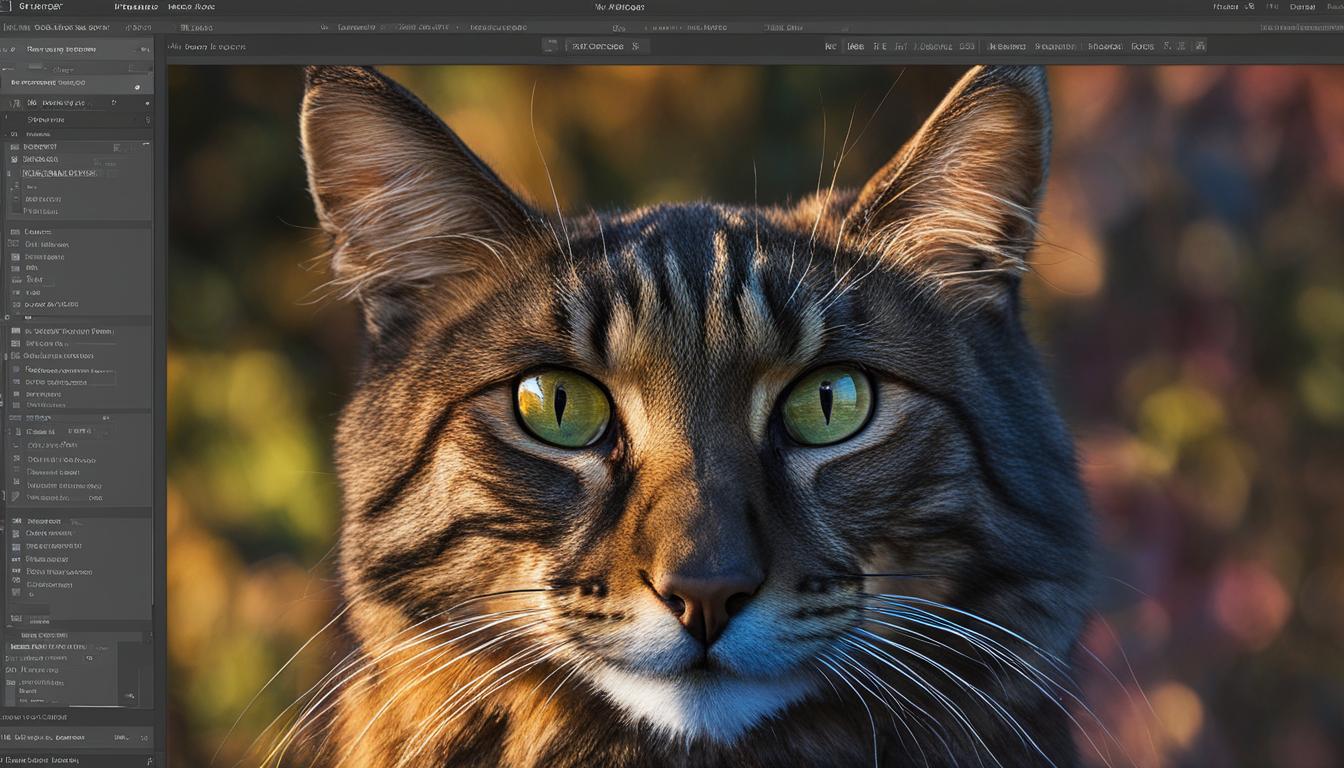
Leave a Reply