Tailwind CSS is a powerful utility-first CSS framework that allows developers to customize and override its default styles. By following a step-by-step process, you can add Tailwind CSS to your project, configure it to your requirements, and start using its utility classes in your HTML. The process involves installing Tailwind CSS, creating a configuration file, including Tailwind CSS in your stylesheets, and building your CSS. Additionally, you can override Tailwind CSS by customizing the default configuration and creating your own utility classes.
Key Takeaways:
- Override Tailwind CSS allows you to customize and enhance the default styles.
- You can follow a step-by-step process to add Tailwind CSS to your project and configure it.
- Customize the default configuration file to tailor Tailwind CSS to your project’s needs.
- Create custom utility classes to add your own styles and frequently used styles.
- Leverage official and custom plugins to extend the functionality of Tailwind CSS.
Getting Started with Tailwind CSS
In order to begin utilizing the powerful features of Tailwind CSS, you first need to install it as a dependency in your project. This can be done by using a package manager like npm or yarn. Once installed, you can start customizing Tailwind CSS according to your project’s specific requirements.
In order to customize Tailwind CSS, you need to create a configuration file. This file allows you to modify default settings such as colors, fonts, spacing, and more. By defining these properties in the configuration file, you can tailor Tailwind CSS to match your desired design aesthetic.
After creating the configuration file, you can include Tailwind CSS in your stylesheets by importing it using the @import directive. This allows you to easily access and utilize the utility classes provided by Tailwind CSS in your HTML markup.
Once you’ve customized Tailwind CSS and included it in your stylesheets, you can build your CSS to generate the final stylesheet. This compiled stylesheet can then be included in your HTML, allowing you to take full advantage of the power and flexibility that Tailwind CSS provides.

Installation Steps:
- Install Tailwind CSS using npm or yarn.
- Create a configuration file to customize default settings.
- Import Tailwind CSS in your stylesheets using @import.
- Build your CSS to generate the final stylesheet.
Customizing Tailwind CSS
Tailwind CSS provides extensive customization options to allow developers to tailor the framework to their specific project needs. By modifying the default configuration file, developers can override the default settings and define their own color palette, fonts, spacing, and other design-related properties. This level of customization allows for complete control over the visual appearance of the project.
In addition to modifying the default configuration, developers can also create custom utility classes. These utility classes are reusable styles that can be added to the tailwind.config.js file and used throughout the project. By creating custom utility classes, developers can add their own styles and frequently used styles. This enhances the flexibility and efficiency of working with Tailwind CSS.
When customizing Tailwind CSS, it is important to consider the specific requirements of the project. By taking the time to define the desired styles and configurations, developers can create a cohesive and consistent design system. This level of customization allows for a unique and user-friendly experience for website visitors.

Table: Customization Options in Tailwind CSS
| Customization Option | Description |
|---|---|
| Configuration File | Allows for modification of default settings, such as colors, fonts, and spacing. |
| Custom Utility Classes | Adds reusable styles and frequently used styles to the project. |
Leveraging Tailwind Plugins
Tailwind CSS provides a wide range of plugins that enhance its functionality and allow you to add additional features to your projects. These plugins can be categorized into two main types: official plugins provided by Tailwind CSS and custom plugins created by developers.
Official Plugins
Tailwind CSS offers a collection of official plugins that are designed to streamline common tasks and provide ready-to-use solutions. One example of an official plugin is the @tailwindcss/forms plugin, which allows you to easily style form elements.
To use an official plugin, you need to install it and include it in your project’s configuration file. Once added, you can start leveraging its functionality in your CSS code.
Custom Plugins
In addition to official plugins, you can also create your own custom plugins for Tailwind CSS. Custom plugins enable you to extend the framework’s capabilities by adding new utility classes, components, and variants tailored to your specific project requirements.
Creating a custom plugin involves writing JavaScript code that modifies Tailwind CSS’s default behavior. Once created, your custom plugin can be easily integrated into your project by including it in the configuration file.
By leveraging both official and custom plugins, you can enhance your Tailwind CSS workflow and achieve even greater flexibility in your web designs. Whether you need to style form elements, add new utilities, or create unique components, Tailwind CSS plugins provide the tools to accomplish these tasks efficiently and effectively.
| Plugin Name | Functionality |
|---|---|
| @tailwindcss/forms | Styles form elements |
| @tailwindcss/typography | Applies typographic styles to your content |
| Your Custom Plugin | Adds custom utility classes, components, and variants |
Conclusion
In conclusion, Tailwind CSS is a highly versatile framework that allows for extensive customization and flexibility in web design. By following the guide on how to override Tailwind CSS, developers can unlock its full potential and create unique and tailored designs for their projects. The ability to modify the default configuration, create custom utilities, and leverage Tailwind plugins offers endless possibilities for customization.
Tailwind CSS empowers developers to take control of their web development workflow and create exceptional user experiences. Whether you’re a seasoned developer or new to Tailwind CSS, mastering its customization and plugin capabilities is key to unleashing your creativity and achieving your design goals.
With Tailwind CSS, the possibilities are limitless. Through its customization options and the ability to leverage plugins, developers can create responsive and efficient web designs that meet their project’s specific requirements. So, dive into the world of Tailwind CSS, explore its customization features, and unleash your creativity to create truly remarkable websites.
FAQ
How do I override Tailwind CSS?
To override Tailwind CSS, you can modify the default configuration file and create your own utility classes.
What is the process to add Tailwind CSS to my project?
The process involves installing Tailwind CSS as a dependency, creating a configuration file, including it in your stylesheets, and building your CSS.
How can I customize Tailwind CSS according to my project’s requirements?
You can customize Tailwind CSS by modifying the default configuration file and defining your own color palette, fonts, spacing, and other design-related properties.
Are there any official plugins available for Tailwind CSS?
Yes, Tailwind CSS provides official plugins that can be easily installed and added to your project’s configuration file, such as the @tailwindcss/forms plugin for styling form elements.
Can I create my own custom plugins in Tailwind CSS?
Absolutely! You can create your own custom plugins to add new utilities, components, and variants, allowing you to enhance the capabilities of Tailwind CSS and add reusable functionality across projects.
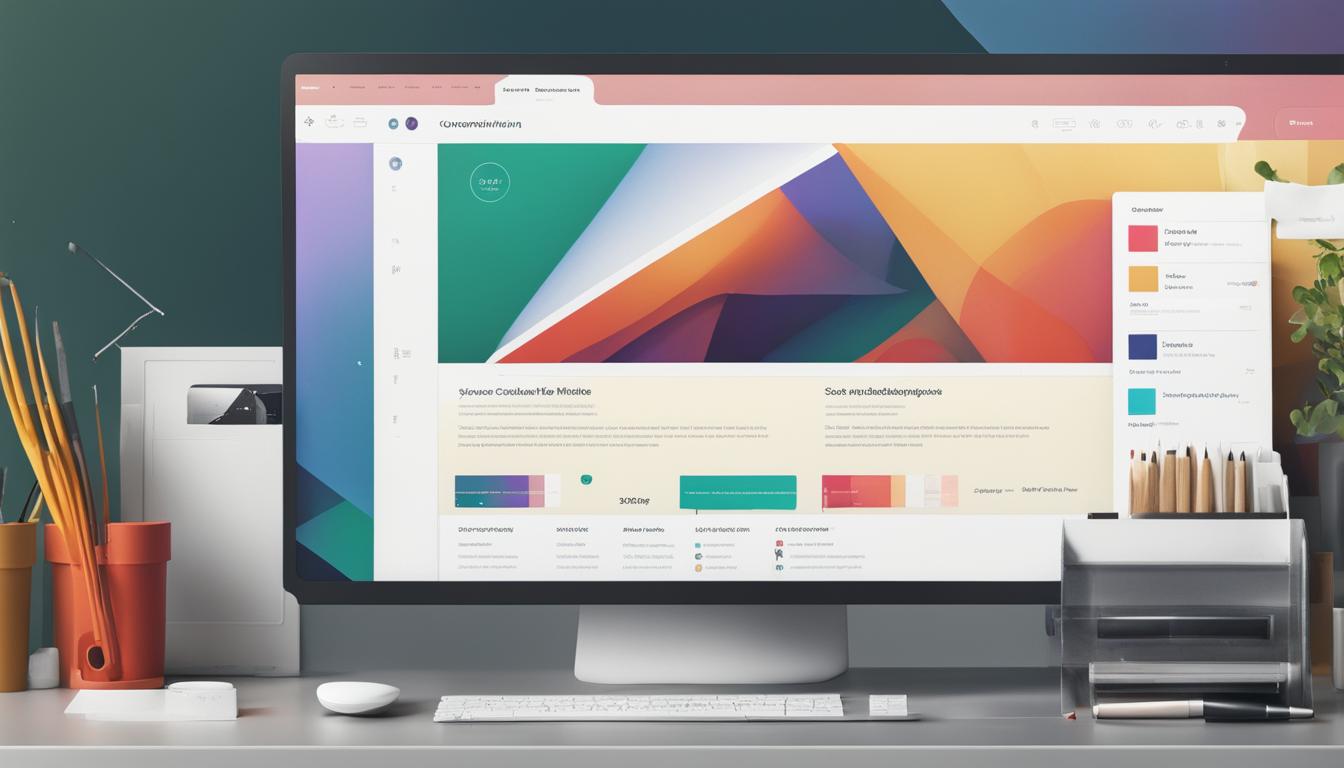
Leave a Reply