Image cropping is an essential skill for web designers, allowing them to create visually appealing images that enhance the overall aesthetics of their websites. By mastering image manipulation techniques in CSS, you can achieve precise cropping effects that showcase the most important elements of your images. In this comprehensive guide, we will explore different methods to effectively crop images using CSS, enabling you to elevate your web design skills to the next level.
Key Takeaways:
- Cropping images in CSS offers a range of techniques to achieve desired visual effects.
- tag with object-fit and object-position, or adjusting width, height, and overflow properties prove effective.
- Mastering image cropping techniques in CSS enhances web design skills.
- Experiment with various techniques to find the one that best suits your design goals.
- By applying these CSS techniques, you can create visually appealing images for your websites.
tag with the object-fit and object-position properties. This technique allows you to control how the image is fitted within its container and position it accordingly.
tag is commonly used to display images in HTML. By applying the object-fit property to the tag, you can specify how the image should fit within its container. This property provides options such as “fill”, “contain”, “cover”, and “none”, allowing you to choose the appropriate image cropping technique.
Furthermore, the object-position property enables you to precisely position the image within its container. By adjusting the horizontal and vertical values, you can control the cropping area and achieve the desired visual effect. Whether you want to crop the image to a specific aspect ratio or focus on a particular detail, this method offers flexibility in image manipulation.
| object-fit property | object-position property |
|---|---|
|
|
tag with object-fit and object-position properties, you can efficiently crop and position images in CSS. Experiment with different values to achieve the desired visual effect for your web design projects.

Using width, height, and overflow
Another approach to cropping images in CSS is by using the width, height, and overflow properties. This technique involves enclosing the image within a container div and manipulating these properties to achieve the desired cropped effect. Let’s explore how these properties can be utilized.
Container Setup
To begin, create a container div that will hold the image. Set the width and height of the container to define the dimensions of the cropped area. For example:
<div style=”width: 300px; height: 200px; overflow: hidden;”>
<img src=”https://seowriting.ai/32_6.png” alt=”image cropping” />
</div>
The width and height properties determine the size of the container, while the overflow property set to hidden ensures that any part of the image that exceeds the container’s dimensions will be hidden.
Adjusting the Cropped Area
To further refine the cropped area, you can adjust the width, height, and margin properties of the image. For example, if you want to crop the image horizontally, you can reduce the width of the image and adjust the margin-left property. Similarly, if you want to crop the image vertically, you can reduce the height of the image and adjust the margin-top property.
Example:
| Property | Value | Description |
|---|---|---|
| width | 200px | Sets the width of the image |
| height | 150px | Sets the height of the image |
| margin-left | -50px | Adjusts the margin to crop the image horizontally |
Experiment with different values for these properties to achieve the desired cropped effect. Keep in mind that adjusting the width and height may affect the aspect ratio of the image, so it’s important to find a balance that maintains the intended proportions.
Using the width, height, and overflow properties in CSS provides you with the flexibility and control to crop images effectively. This technique allows you to create visually appealing designs by focusing on specific areas of an image. Combine these methods with other image cropping techniques to further enhance your web design skills.
Conclusion
Throughout this guide, we have explored various image cropping techniques in CSS that can elevate your web design skills. From the tag with object-fit and object-position properties to using width, height, and overflow, each method offers its own advantages for creative image manipulation.
By mastering these techniques, you can achieve visually appealing images for your websites and enhance the overall design. Experimenting with these CSS approaches will allow you to find the cropping method that best aligns with your design goals and needs.
Remember, image cropping plays a crucial role in optimizing the visual impact of your website. With CSS, you have the power to control how images are displayed, ensuring they blend seamlessly into your overall design. Incorporate these image cropping techniques into your workflow and take your web design to the next level.
FAQ
What is the best method for cropping images in CSS?
There are various techniques for cropping images in CSS, including using the tag with object-fit and object-position properties, and using width, height, and overflow properties. Each method offers its own advantages, and the best method depends on your specific needs and design goals.
tag with object-fit and object-position, you can adjust the object-fit property to specify how the image should fit within its container, and the object-position property to position the image within the container. By adjusting these properties, you can effectively crop and position images to create the desired visual effect.
How can I crop images using width, height, and overflow properties in CSS?
To crop an image using width, height, and overflow properties, you can enclose the image within a container div and set the overflow property to hidden. This will hide any overflow of the image that goes beyond the container’s dimensions. By adjusting the width, height, and margin properties of the image, you can further refine the cropped area and achieve the desired visual effect.
Are there any other image cropping techniques in CSS?
tag with object-fit and object-position properties, and adjusting width, height, and overflow properties, there are other techniques available for image cropping in CSS. These include using the background-image property with background-size and background-position, image or background image with persistent ratio, and round cropping using border-radius. Each technique offers unique possibilities for image manipulation and creative design.
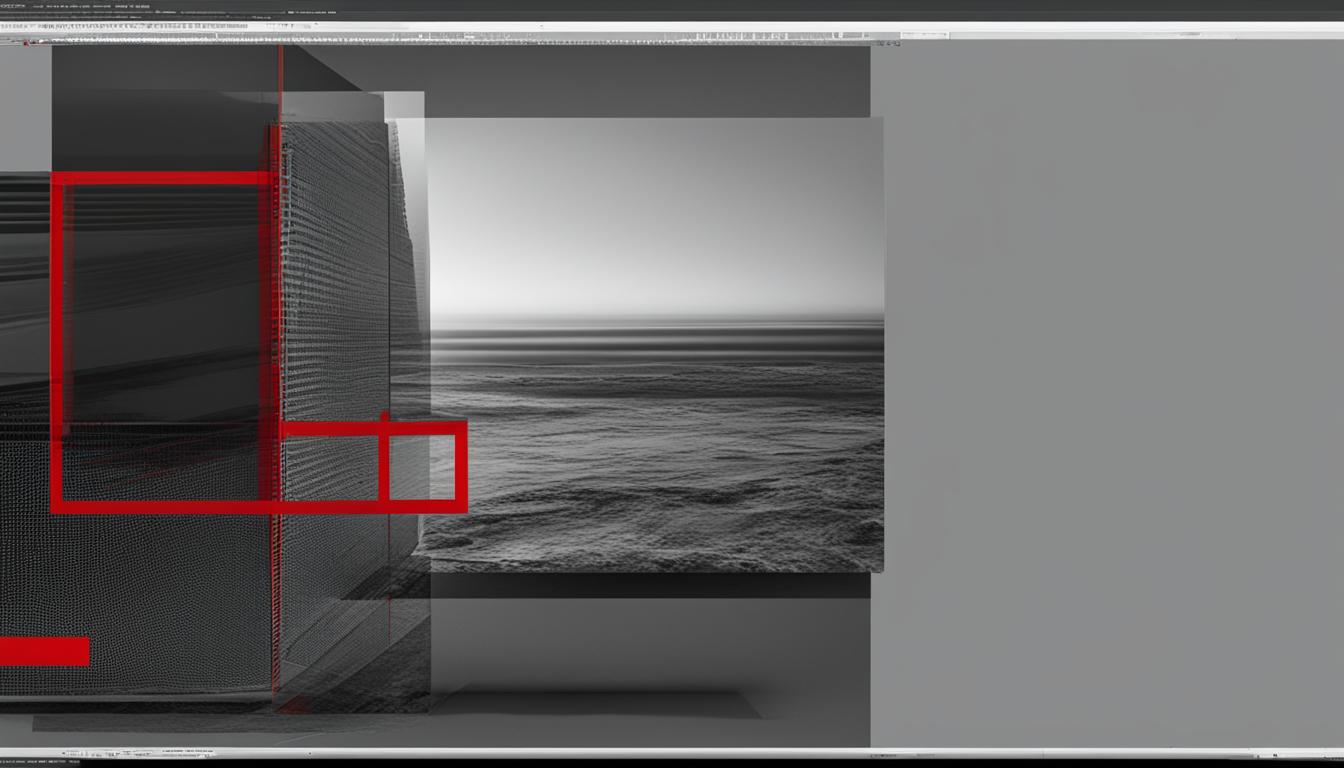
Leave a Reply