Are you looking to create a visually stunning website with a background image that fits the screen perfectly? In this tutorial, we will guide you through the process of using CSS to achieve just that. By mastering CSS properties and techniques, you can easily create a background image that covers the entire browser window, ensuring a seamless and immersive user experience.
To begin, you can start by setting the height of a container element to 100% and applying a background image to it. This will ensure that the image covers the entire browser window, regardless of the screen size. Additionally, by utilizing CSS properties like background-position, background-repeat, and background-size, you can further customize the positioning and scaling of the image to achieve the desired effect.
To master CSS and create a background image that fits the screen, it is essential to apply height: 100% to both the <html> and <body> elements. This ensures that the image covers the entire screen, eliminating any unwanted whitespace or margins.
Key Takeaways:
- By setting the height of a container element to 100%, you can ensure that the background image covers the entire browser window.
- Utilize CSS properties like background-position, background-repeat, and background-size to customize the positioning and scaling of the image.
- Applying height: 100% to both the
<html>and<body>elements ensures that the image covers the entire screen. - Consider the aspect ratio of the image and use high-quality images for better results.
- Make the background image responsive to different screen sizes using media queries.
Adding Responsive Images with CSS
Responsive images play a crucial role in creating visually appealing and user-friendly websites. With CSS, you can easily adjust the size of images based on the viewport size of different devices, ensuring optimal display on screens of all sizes. Let’s explore some CSS techniques for adding responsive images to your website.
CSS Properties for Scaling and Positioning
To scale an image based on the browser window size, you can use CSS properties like width and max-width. By setting the width property to a percentage value, such as 100%, the image will automatically adjust its size to fit the available space. This ensures that the image remains responsive and fits the screen regardless of the device.
Additionally, CSS provides the background-size property, which allows you to control how the image is displayed. The value “cover” can be used to stretch the image to cover the entire container, ensuring that it fills the screen. Alternatively, the value “contain” maintains the image’s aspect ratio while fitting it within the container. These properties give you flexibility in styling your responsive images.
Media Queries for Different Screen Sizes
Media queries are a powerful tool in CSS that allow you to define different styles based on the screen size. By using media queries, you can customize the appearance of your responsive images for specific devices or breakpoints.
For example, you can create a media query targeting smaller screens and specify a different image file to be displayed. This ensures that users on mobile devices receive optimized images that load quickly and look great on their screens. Media queries give you the ability to tailor your website’s images to different viewport sizes, enhancing the overall user experience.
With CSS, you can easily add responsive images to your website, ensuring they adapt seamlessly to different screen sizes. By using CSS properties for scaling and positioning, along with media queries for targeted styling, you can create a visually stunning and user-friendly website that engages visitors on any device.
Table: CSS Properties for Responsive Images
| Property | Description |
|---|---|
| width | Sets the width of an element, allowing you to specify a percentage value for responsiveness. |
| max-width | Limits the maximum width of an element, ensuring it scales down for smaller screens. |
| background-size | Controls how the background image is sized, with options like “cover” and “contain” for responsiveness. |
Full Screen Background Image with HTML and CSS
Creating a full-screen background image in HTML and CSS is a great way to enhance the visual appeal of your website. By utilizing the right techniques and properties, you can achieve a seamless and immersive experience for your users. In this section, we will explore the steps to create a full-screen background image using HTML and CSS.
Steps to create a full-screen background image:
- Create a container element either by using the
<body>tag or a<div>element. - Apply the background image to the container element using the background-image property in CSS. You can use the
<img>tag with thesrcattribute and specify the path to your image file. - Set the background-size property to cover to ensure the image covers the entire container element. This will make the image adjust its size to fit the screen without distorting the aspect ratio.
- Use the background-position property to position the image within the container. You can use values like center, top, bottom, left, right, or specify the position in pixels or percentages.
- Ensure that the container element has a height of 100% to cover the entire viewport. You can use CSS to set the height property to 100% for both the
<html>and<body>elements.
By following these steps, you can easily create a full-screen background image that enhances the overall look and feel of your website. Whether you choose to apply the image to the <body> element or use a separate <div> container, the key is to ensure that the image covers the entire viewport without any whitespace or margins.
Remember to choose high-quality images that are suitable for the aspect ratio of your container element. This will help maintain the image’s clarity and ensure a visually appealing background. Experiment with different background positions and sizes to find the perfect combination that fits your website’s design and style.
| Advantages | Disadvantages |
|---|---|
| Enhances the visual appeal of the website | May increase the page loading time if the image file size is large |
| Creates a seamless and immersive user experience | Requires knowledge of HTML and CSS |
| Allows for customization and control over the background styling | May not be fully supported in older browsers |
By implementing a full-screen background image using HTML and CSS, you can create a visually stunning website that leaves a lasting impression on your visitors. Remember to optimize your image files for web, ensure responsive design, and test your website across different devices to provide a consistent experience for all users.

Conclusion
In conclusion, mastering CSS to create a full-screen background image is an essential skill for web developers. By applying the image to the body or a container element and using CSS properties, you can achieve a visually stunning background that fits the screen perfectly. The height of the element should be set to 100% to cover the entire viewport.
Utilizing background properties like background-position, background-repeat, and background-size allows for precise positioning and scaling of the image. It’s crucial to consider the aspect ratio of the image and select high-quality images to ensure optimal results.
Additionally, by implementing media queries, you can make your background image responsive to different screen sizes, enhancing the user experience across various devices. By following the techniques discussed in this tutorial, you can elevate your CSS skills and create captivating full-screen backgrounds for your web pages.
FAQ
How can I create a background image that fits the screen using CSS?
To create a background image that fits the screen, you can use CSS properties to scale and position the image correctly. Set the height of a container element to 100% and apply a background image to it. This ensures that the image covers the entire browser window. You can also use background properties like background-position, background-repeat, and background-size to center and scale the image perfectly. Apply height: 100% to both the and
elements to ensure the image covers the whole screen.
How can I make my background image responsive in CSS?
Responsive images in CSS allow you to adjust the image size based on the viewport size of different devices. Specify different image files for different screen sizes. Set the width or max-width properties in CSS to scale the image based on the browser window size. Use the background-size property with the value of “cover” to fit the image to the screen. You can also use the “contain” value for background-size to maintain the aspect ratio of the image. Media queries can be used to display different images based on screen size.
What is the best way to create a full-screen background image?
To create a full-screen background image, you can use HTML and CSS properties. Assign the background image to the “body” element and use CSS properties like background-position, background-size, and background-repeat to achieve an image that covers the entire viewport without whitespace or margins. You can also set the aspect ratio of the image to maintain its quality. Alternatively, use a container element like a div and apply the background image to it instead of the body element. This allows for more control over the background styling and makes it easier to change the background for different pages. Set the height of the container to 100% to ensure the image covers the whole page.
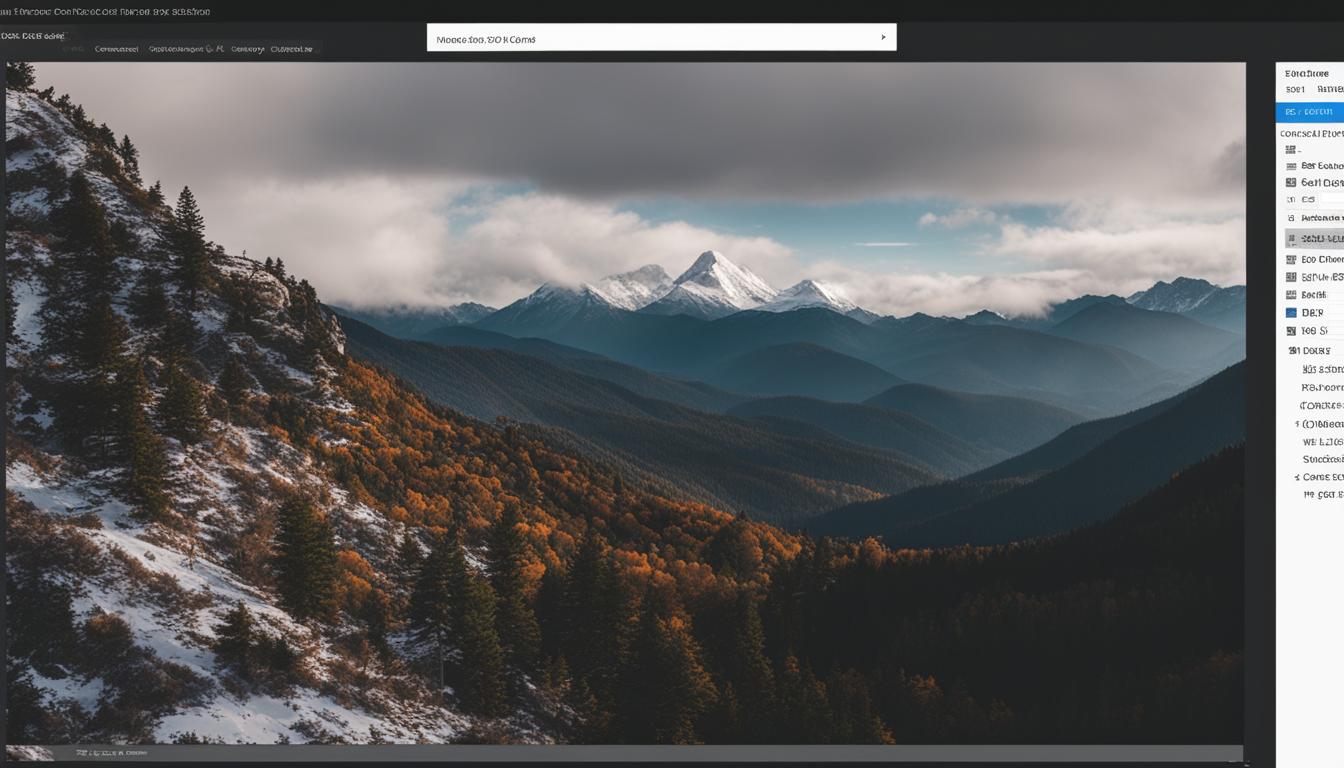
Leave a Reply