To enhance your website’s credibility and give it a more professional look, it is important to add a logo in the footer HTML. By following a few simple steps, you can easily incorporate your logo into the footer section of your website. The logo will be displayed alongside the text in the footer, creating a cohesive design.
Key Takeaways:
- Adding a logo to the footer can enhance website credibility.
- It gives the website a more professional look.
- Follow simple steps to incorporate the logo into the footer section.
- The logo will be displayed alongside the text in the footer for a cohesive design.
Adding a logo to the footer of your website can greatly enhance its overall design and create a more professional appearance. By following the steps outlined in this article, you can easily integrate your logo into the footer HTML. This simple addition can give your website a polished look and help establish your brand identity. Take advantage of the available customization options and make your website stand out with a logo in the footer.
Adding a Logo to the Footer
If you are using Placester’s products, such as their themes, you have the option to add a logo to the header but not to the footer directly. However, there is a workaround that involves using image HTML. This workaround is more advanced and requires some knowledge of HTML and website editing. By obtaining the image source URL and using the HTML editor, you can upload the image and add it to the footer section. It is important to note that the image must be hosted on a server, either on your Placester site or another site that you own.

Steps to Add an Image to the Footer
Adding an image to the footer of your website can be a great way to incorporate site information, office details, or any other relevant visuals. By using image HTML, you can easily insert and format an image in the footer section. Follow these steps to seamlessly integrate an image into your website’s footer:
-
Choose the image you want to add to the footer. Ensure that the image is appropriately sized and formatted for optimal display.
-
Upload the image to your website’s server or use a reliable image hosting service to get the image URL.
-
Open the HTML editor of your website’s CMS or code editor.
-
Locate the footer HTML section of your website’s template or theme.
-
Insert the following image HTML code within the footer HTML section:
-
Ensure that the image HTML code is placed in a position that aligns with your desired layout and design.
-
Save the changes to your website’s template or theme.
-
Preview your website to confirm that the image appears in the footer as intended.
By following these steps, you can add an image to the footer using image HTML. Remember to choose an appropriate image that complements your website’s content and design. This simple addition can enhance the visual appeal and professionalism of your website.
Note: The image below showcases an example of adding an image to the footer using image HTML.

Conclusion
Integrating a logo into the footer of your website is a crucial step in enhancing its overall design and creating a professional appearance. By following the steps outlined in this article, you can easily add your logo to the footer HTML, giving your website a polished look that aligns with your brand identity.
Website design plays a vital role in establishing credibility and professionalism. Adding a logo to the footer is an excellent way to visually reinforce your brand and make a lasting impression on your website visitors. It creates a cohesive design and contributes to a seamless user experience.
Remember that customization options are available to suit your specific needs. Take advantage of these options and select a logo that represents your brand effectively. Whether you are a small business owner or a professional looking to showcase your work, incorporating a logo in the footer can elevate the overall aesthetic of your website.
In summary, a carefully integrated logo in the footer HTML of your website is an essential aspect of website design. It enhances the professional appearance, boosts credibility, and helps establish your brand identity. Don’t overlook this simple yet powerful addition to your website and take the opportunity to stand out from the competition.
FAQ
Why is it important to add a logo in the footer HTML of my website?
Adding a logo in the footer HTML enhances your website’s credibility and gives it a more professional look. It creates a cohesive design and helps establish your brand identity.
Can I add a logo to the footer directly if I am using Placester’s products?
If you are using Placester’s products, such as their themes, you have the option to add a logo to the header but not to the footer directly. However, there is a workaround that involves using image HTML.
How can I add a logo to the footer using image HTML on Placester?
To add a logo to the footer using image HTML on Placester, you need to obtain the image source URL and use the HTML editor. You can then upload the image and add it to the footer section. The image must be hosted on a server, either on your Placester site or another site that you own.
How will adding a logo to the footer enhance the overall design of my website?
Adding a logo to the footer of your website can greatly enhance its overall design and create a more professional appearance. It gives your website a polished look and helps establish your brand identity.
Are there any customization options available for adding a logo to the footer?
Yes, there are customization options available for adding a logo to the footer. You can choose the formatting and sizing of the logo to ensure it fits well with the rest of your website design.
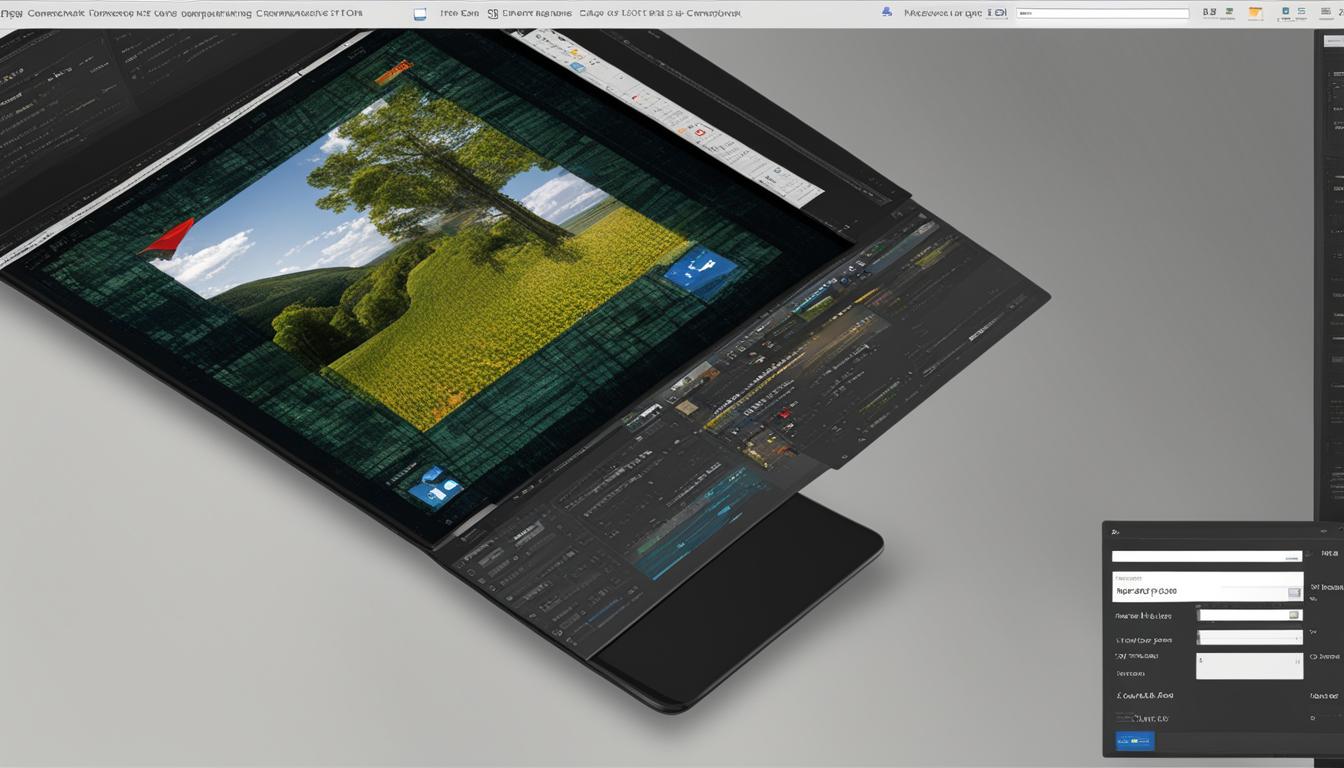
Leave a Reply