If you’re looking to add space between li elements in CSS, it can be done easily using various CSS properties. By adjusting properties like margin, padding, or line-height, you can achieve the desired spacing between list items. In this article, we will explore different methods to create space between li elements in CSS.
Key Takeaways
- Adjusting properties like margin, padding, or line-height can create space between li elements in CSS.
- Using the line-height property allows for consistent vertical spacing between list items.
- Applying margin or padding to the li elements adds vertical spacing.
- Combining margin and padding properties allows for fine-tuning of spacing between li elements.
- Utilizing CSS Flexbox or Grid Layout provides advanced options for spacing and alignment.
Using the line-height Property
One effective way to add space between li elements in CSS is by utilizing the line-height property. By adjusting the line-height value, you can control the vertical spacing between the list items. This method is especially useful when you want consistent spacing throughout the list.
To implement this technique, simply apply the line-height property to the li elements and set it to the desired value. For example, if you want to create more space between the list items, you can increase the line-height value. Conversely, decreasing the line-height will reduce the space between the items.
By adjusting the line-height property, you can achieve a clean and organized look for your list, enhancing the overall visual appeal of your website.
“Increasing the line-height value creates more space between the list items, while decreasing it reduces the space.”
To illustrate this, let’s take a look at the following table, which demonstrates the effect of different line-height values on a list:
| Line-Height Value | Spacing Result |
|---|---|
| 1 | The list items are tightly packed together, with minimal spacing between them. |
| 1.5 | The list items have moderate spacing between them, creating a clear visual separation. |
| 2 | The list items are further apart, giving them significant vertical space. |
As you can see, adjusting the line-height property can significantly impact the spacing between li elements, allowing you to create the desired visual effect for your list.

Applying Margin or Padding
Another approach to create space between li elements is by using the margin or padding property. By applying a margin or padding to the li elements, you can create vertical spacing between them. The margin property adds space outside the element, while the padding property adds space inside the element. Adjust the top or bottom margin/padding value to create the desired space between the list items.
When using the margin property, you can specify different values for each side of the element. For example:
margin-top: Adds space above the element.margin-right: Adds space to the right of the element.margin-bottom: Adds space below the element.margin-left: Adds space to the left of the element.
Similarly, you can use the padding property to add space inside the element:
padding-top: Adds space inside the element at the top.padding-right: Adds space inside the element on the right.padding-bottom: Adds space inside the element at the bottom.padding-left: Adds space inside the element on the left.
To create space between li elements, apply the desired margin or padding values to the list items. Experiment with different values to achieve the desired spacing and layout for your list.

Using a Combination of Margin and Padding
When it comes to creating space between li elements in CSS, one effective approach is to use a combination of margin and padding. By applying both margin and padding to the li elements, you can fine-tune the spacing and create unique designs.
To apply margin and padding together, you can specify different values for each property. The margin property adds space outside the element, while the padding property adds space inside the element. By adjusting the top or bottom margin/padding values, you can create the desired space between the list items.
It’s important to note that margin and padding can have different effects on the overall layout and appearance of the elements. The margin can affect the positioning and spacing of adjacent elements, while padding affects the content area within the element.
By experimenting with different values for margin and padding, you can achieve the desired spacing effect between li elements. This method offers flexibility and control over the spacing, allowing you to create visually appealing designs that enhance the overall user experience.
Using Flexbox or Grid Layout
The use of CSS Flexbox or Grid Layout provides powerful options for adding space between li elements, resulting in visually appealing and well-organized designs. Both Flexbox and Grid Layout offer flexible and efficient ways to control spacing and alignment of elements.
Flexbox is a one-dimensional layout system that allows you to create space between li elements easily. By setting the gap property in Flexbox, you can control the spacing between list items. For example, by adding the following CSS code to your stylesheet:
ul { display: flex; gap: 10px; }
In the code above, the “gap” property is set to 10 pixels, creating a space of 10 pixels between each li element in the list. Adjust the value of the “gap” property to achieve the desired spacing effect.
Grid Layout, on the other hand, provides a two-dimensional layout system that offers even more control over spacing between li elements. By defining grid columns and rows, you can create precise spacing between list items. Here’s an example:
ul { display: grid; grid-gap: 10px; }
In the code above, the “grid-gap” property is set to 10 pixels, creating a space of 10 pixels between each li element in the list. You can also specify different values for the horizontal and vertical gaps by using the “grid-column-gap” and “grid-row-gap” properties, respectively.
Flexbox vs. Grid Layout:
When deciding between Flexbox and Grid Layout for spacing between li elements, consider the following factors:
- Flexibility: Flexbox is better suited for one-dimensional layouts, while Grid Layout offers more control over two-dimensional layouts.
- Browser compatibility: Flexbox has better support across older browsers, while Grid Layout is more modern and may require vendor prefixes in some cases.
- Complexity: Flexbox is generally easier to understand and work with, while Grid Layout may have a steeper learning curve.
Ultimately, the choice between Flexbox and Grid Layout depends on your specific design requirements and the level of control you need over spacing between li elements. Experiment with both options to determine which one best fits your needs.
Remember, adding proper spacing between li elements is crucial for creating visually appealing and organized designs. Whether you choose Flexbox or Grid Layout, these techniques will empower you to enhance your web designs and create eye-catching lists with ease.
| Flexbox | Grid Layout |
|---|---|
| One-dimensional layout system | Two-dimensional layout system |
| Easy to understand and use | May have a steeper learning curve |
| Better browser compatibility | Modern and may require vendor prefixes |
Conclusion
Summing up, creating space between li elements in CSS is a crucial aspect of designing visually appealing and organized web layouts. Throughout this article, we have explored various methods to achieve this goal.
The line-height property offers a straightforward approach for consistent vertical spacing between list items. By adjusting the line-height value, you can easily control the amount of space between the li elements.
In addition to line-height, you can utilize the margin or padding properties to add space between li elements. The margin property adds space around the element’s outside, while the padding property adds space within the element. Adjusting the top or bottom margin/padding values allows you to create the desired spacing effect.
For more advanced options, CSS Flexbox or Grid Layout provides powerful tools to control the spacing and alignment of li elements. Using the gap property in Flexbox or Grid, you can effortlessly create space between list items with precision.
By applying these techniques, you can enhance the visual appeal and organization of your web designs. Experiment with different methods and choose the approach that best suits your design requirements. With CSS, you have the tools to easily create space between li elements and elevate your web layouts to the next level.
FAQ
How can I add space between li elements in CSS?
There are several methods you can use to add space between li elements in CSS. You can adjust properties like margin, padding, line-height, or utilize CSS Flexbox or Grid Layout. Experiment with these techniques and choose the one that best fits your design requirements.
How can I create consistent spacing between all li elements?
One way to create consistent spacing between all li elements is by using the line-height property. Simply apply the line-height property to the li elements with the desired value to achieve the desired space between them.
How can I create vertical spacing between li elements?
You can create vertical spacing between li elements by using the margin or padding property. Apply a margin or padding to the li elements and adjust the top or bottom margin/padding value to create the desired space between the list items.
Can I combine margin and padding to achieve a specific spacing effect between li elements?
Yes, you can combine the margin and padding properties to achieve a specific spacing effect between li elements. By applying both margin and padding to the li elements, you can fine-tune the spacing and create unique designs. Experiment with different values of margin and padding to achieve the desired space between the list items.
Is there a more advanced and flexible approach to adding space between li elements?
Yes, if you prefer a more advanced and flexible approach, you can utilize CSS Flexbox or Grid Layout. These layout systems provide powerful options for controlling the spacing and alignment of elements. By setting the gap property in Flexbox or Grid, you can easily create space between the list items.
Why is adding space between li elements important?
Adding space between li elements is essential for creating visually appealing and organized designs. Proper spacing enhances readability and improves the overall user experience on your website.
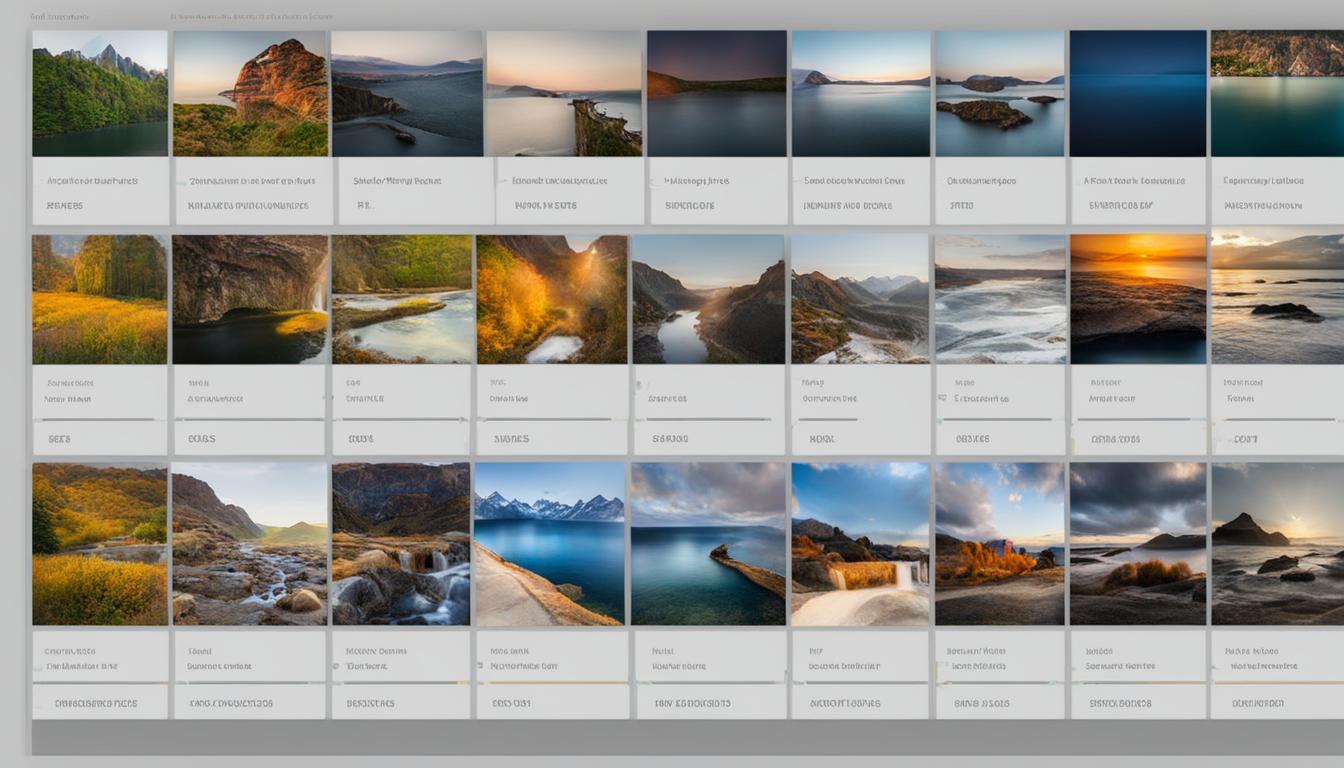
Leave a Reply