Lists are a common element in web design, and knowing how to style them to fit your needs is essential. In this guide, we will focus on how to make a list horizontal using CSS. We will explore different techniques and methods to achieve this, giving you the tools to create a professional and visually appealing website.
Key Takeaways:
- Understanding HTML lists and their types: unordered lists, ordered lists, and description lists.
- Styling unordered and ordered lists with CSS to customize the appearance of list markers and the layout of the list itself.
- Nesting lists and managing list item styling to create a hierarchical structure and control the appearance of list item markers.
- Mastering CSS layout techniques, such as fixed positioning, horizontal alignment, and floats, for advanced list styling.
- By mastering these techniques, you can create professional and visually appealing horizontal lists for your web designs.
Understanding HTML Lists and their Types
In web design, HTML lists are a fundamental element used to organize and present information. HTML provides three main types of lists: unordered lists, ordered lists, and description lists. Each type serves a specific purpose and offers different markup elements.
Unordered Lists
Unordered lists, also known as bulleted lists, are used when the order of items does not matter. They are denoted by bullet points and are created using the <ul> element. Each list item is marked with the <li> element. Unordered lists are commonly used to present items without any particular sequence, such as a list of features or benefits.
Ordered Lists
Ordered lists, on the other hand, are used when the order of items is significant. They are denoted by numbers or letters and are created using the <ol> element. Each list item is marked with the <li> element. Ordered lists are often used for steps in a process, rankings, or instructions that must be followed in a specific order.
Description Lists
Description lists are used to present a term or name followed by its description. They are created using the <dl> element, which contains a series of <dt> and <dd> elements. The <dt> element represents the term or name, while the <dd> element represents the description. Description lists are commonly used in glossaries or defining terms.
Understanding the different types of HTML lists is crucial in deciding which one to use for your specific content. By choosing the appropriate list type, you can effectively structure and present your information in a clear and organized manner.

| List Type | Markup Element | Example |
|---|---|---|
| Unordered | <ul> |
|
| Ordered | <ol> |
|
| Description | <dl> |
|
Styling Unordered and Ordered Lists with CSS
Once you have chosen the appropriate type of list for your content, you can style it using CSS. CSS allows you to customize the appearance of the list markers and the layout of the list itself. You can change the shape, color, and size of the list markers, as well as decide whether the list should be displayed vertically or horizontally. These choices play a significant role in the overall styling of your web pages.
To style unordered and ordered lists with CSS, you can use the list-style property. This property provides different options for customizing the appearance of list markers. For example, you can change the marker type to circles, squares, or images by using the list-style-type property. Additionally, you can modify the color, size, and position of the list markers using other CSS properties such as color, font-size, and position.
If you want to display a list horizontally, you can use CSS properties like display: inline or display: flex on the list items. This will remove the default vertical stacking of list items and allow them to be displayed in a horizontal line. By adjusting the padding and margin properties of the list items, you can control the spacing and alignment of the horizontal list.

Example: Styling an Unordered List as a Horizontal Menu
Let’s say you want to create a horizontal navigation menu using an unordered list. You can apply the following CSS styles to achieve this:
ul {
list-style-type: none;
display: flex;
padding: 0;
margin: 0;
}
li {
margin-right: 10px;
}
a {
text-decoration: none;
color: #000;
}
li:last-child {
margin-right: 0;
}
In this example, we set the list-style-type to none to remove the default list markers. We then use the display property with a value of flex to make the list items appear in a horizontal line. By setting the margin-right property on the list items, we create spacing between each item. Finally, we style the anchor tags within the list items by removing the underline and setting the text color to black.
| List Item | Styling |
|---|---|
| 1 | Remove default list markers |
| 2 | Use display: flex to arrange list items horizontally |
| 3 | Add padding and margin to control spacing |
| 4 | Style anchor tags within list items for desired appearance |
Nesting Lists and Managing List Item Styling
Lists are a versatile element in web design, allowing you to organize and present information in a structured manner. One powerful feature of lists is their ability to be nested, meaning you can place one list within another list. This provides a hierarchical structure that is especially useful when dealing with complex information.
To create a nested list, simply include an <ul> or <ol> element inside a <li> element of another list. This indicates that the nested list is a sub-list of the parent item. You can continue to nest lists as needed, creating multiple layers of hierarchy. This is particularly beneficial when organizing categories, subcategories, or steps in a process.
When working with nested lists, it’s essential to manage the styling of list items to ensure clarity and readability. By default, nested lists use the same list item marker as their parent list. However, you can customize the appearance of list item markers using CSS. This allows you to differentiate between levels of nesting and emphasize the structure of the information.
Managing List Item Markers
To style list item markers, you can use CSS pseudo-classes such as :before and :after. These pseudo-classes allow you to insert content before or after an element, which in this case is the list item marker. By applying different styles to these pseudo-elements, you can create distinct markers for each level of nesting.
For example, you can use CSS to change the color, size, shape, or positioning of the list item markers. This can help create visual cues that clearly indicate the hierarchy of the nested lists. By combining different CSS properties and values, you can design markers that align with your overall visual style and enhance the readability of your content.
By understanding how to properly nest lists and manage the styling of list item markers, you can create well-structured web pages with clear hierarchies. This not only improves the user experience but also adds a professional touch to your website. Experiment with different list item marker styles and find the design that best suits your content and visual identity.
Mastering CSS Layout Techniques for Lists
In addition to basic list styling, CSS offers a variety of layout techniques that can be applied to lists. These techniques include fixed positioning, horizontal alignment, and floats. By mastering these CSS layout techniques, you can take your list styling to the next level and create complex and visually appealing web designs.
Fixed Positioning
Fixed positioning allows you to position elements such as headers and footers in a fixed location on the web page, even when the user scrolls. This technique is useful when you want to create a header or footer that remains visible at all times. To apply fixed positioning to a list, you can use the CSS property position: fixed;. This will position the list relative to the browser window, rather than the surrounding content.
Horizontal Alignment
Horizontal alignment is a technique used to center elements within a layout. This can be particularly useful when you want to center a list horizontally on a web page. To align a list horizontally, you can use the CSS property text-align: center;. This will center the list items within their parent container. Alternatively, you can also use the CSS property margin: 0 auto; to center the entire list horizontally.
Floats
Floats are a powerful layout technique that allow you to create columns and grids using lists. By applying the CSS property float: left; or float: right; to list items, you can make them float next to each other, forming a column-like layout. This technique is commonly used for creating navigation menus or grid-based layouts. Keep in mind that when using floats, you may need to clear the float using the CSS property clear: both; on subsequent elements to prevent layout issues.
By incorporating these CSS layout techniques into your list styling, you can create dynamic and visually engaging web designs. Experiment with different combinations and explore the possibilities that CSS offers to enhance the layout of your lists.
| Layout Technique | Description |
|---|---|
| Fixed Positioning | Positions elements in a fixed location on the web page. |
| Horizontal Alignment | Centers list items horizontally within a layout. |
| Floats | Creates columns and grids using list items. |
Conclusion
In conclusion, mastering CSS list styling is an essential skill for web designers. Through this guide, we have explored various techniques and methods to make lists horizontal using CSS. By understanding the different types of HTML lists, styling them with CSS, and mastering layout techniques, you now have the ability to create visually appealing horizontal lists for your web designs.
Creating horizontal lists using CSS allows you to enhance the layout and presentation of your content, resulting in a more professional and polished website. Whether you’re working on a simple blog or a complex e-commerce site, knowing how to style lists horizontally can greatly improve the user experience and make your website stand out.
Remember, CSS list styling is just one aspect of web design, and there is always more to learn and explore. Keep experimenting, practicing, and staying updated with the latest CSS trends to further enhance your skills and create unique and innovative designs. By staying committed to continuous learning and improvement, you can become a master of CSS list styling and take your web design projects to new heights.
FAQ
How do I make a list horizontal using CSS?
To make a list horizontal using CSS, you can use the “display: inline” or “display: inline-block” property on the list items. This will make the list items appear horizontally instead of vertically.
What are the different types of HTML lists?
The different types of HTML lists are unordered lists, ordered lists, and description lists. Unordered lists are used for items that are not in a specific order. Ordered lists are used for items in a specific order. Description lists are used to outline multiple terms and their descriptions.
How can I style the appearance of list markers and the layout of the list itself?
You can style the appearance of list markers and the layout of the list itself using CSS. CSS allows you to customize the shape, color, and size of the list markers. You can also decide whether the list should be displayed vertically or horizontally.
Can lists be nested?
Yes, lists can be nested. This means that one list can be placed within another list. Nesting lists allows for a hierarchical structure and can be useful when organizing complex information.
Are there any CSS layout techniques that can be applied to lists?
Yes, CSS offers a variety of layout techniques that can be applied to lists. These techniques include fixed positioning for elements such as headers and footers, horizontal alignment for centering elements within a layout, and the use of floats to create columns and grids.
How can I enhance my CSS list styling skills?
To enhance your CSS list styling skills, keep experimenting and practicing with different techniques. Try out different layouts, styles, and effects to create visually appealing web designs.
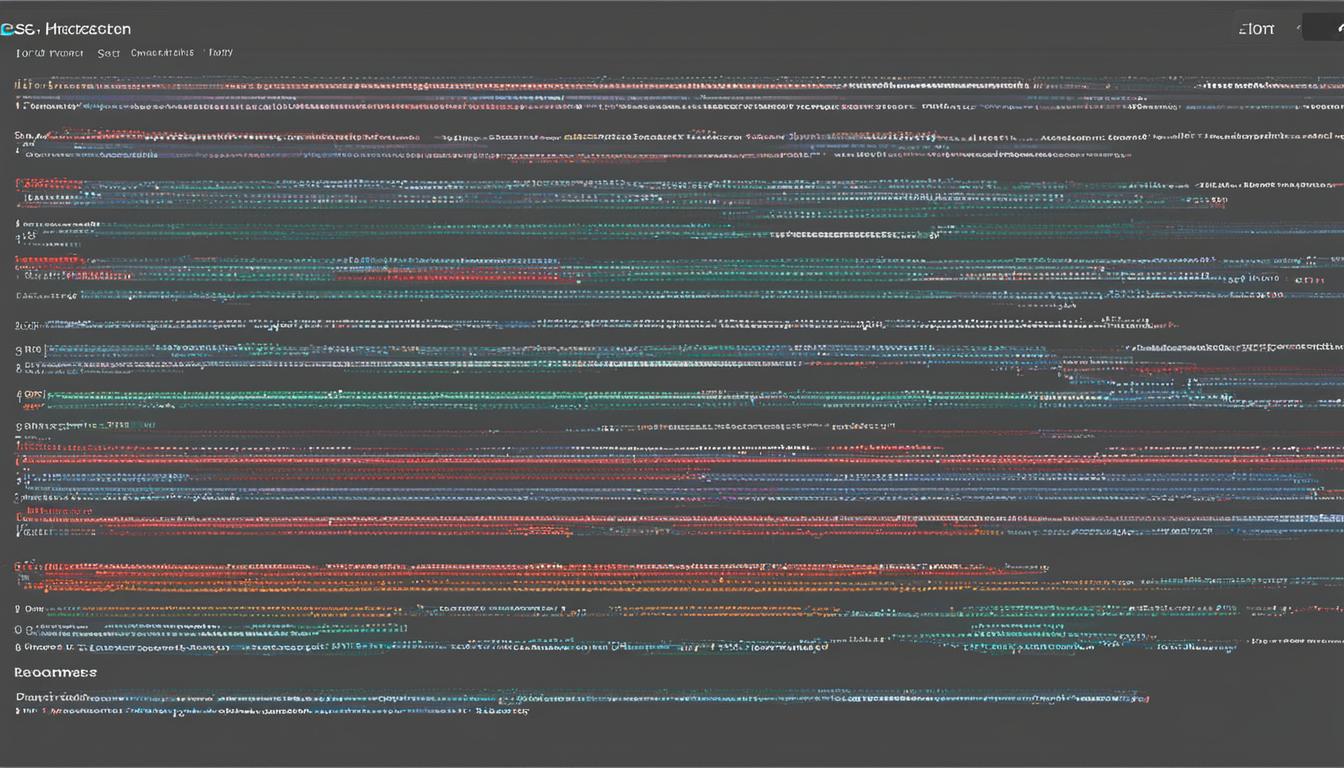
Leave a Reply