Are you looking to enhance your styling capabilities in Angular? One way to achieve this is by changing the default CSS stylesheet format to SCSS. In this step-by-step guide, we will walk you through the process of making this transition in your Angular app.
Key Takeaways:
- Switching from CSS to SCSS allows for advanced styling tactics like variables, nesting, mixins, and inheritance.
- To change to SCSS, update the Angular configuration and rename/update the stylesheets accordingly.
- Setting up a clear SCSS stylesheet hierarchy and utilizing Bootstrap SCSS variables can further enhance your styling capabilities.
- By following this guide, you can smoothly transition from SCSS to CSS in your Angular projects.
Setting Up a New Angular App with CSS Stylesheet
When starting a new Angular app, it is common to use the default CSS stylesheet format. This format provides a simple and straightforward way to style your app’s components and elements. In this section, we will guide you through the process of setting up a new Angular app with the CSS stylesheet.
To begin, you can create a new Angular app with the default CSS stylesheet by using the Angular CLI. Simply open your terminal or command prompt and enter the following command: ng new my-app. This command will generate a basic Angular project with CSS already set up as the default stylesheet format.
Once the Angular CLI completes the installation process, navigate to the root folder of your new app using the cd my-app command. From here, you can run the app by using the command ng serve and view it in your browser at http://localhost:4200. You should see the default Angular welcome page styled with CSS.

With the new Angular app successfully set up with the CSS stylesheet format, you can now start building and styling your components according to your project requirements. In the next sections, we will explore how to update the Angular configuration to use SCSS instead of CSS and how to organize your stylesheets to improve maintainability.
| Term | Definition |
|---|---|
| Angular CLI | The Angular Command Line Interface is a powerful tool that facilitates the development process by providing a set of commands for various tasks, such as creating a new Angular app, generating components, and running the app. |
| CSS | Cascading Style Sheets is a stylesheet language used for describing the look and formatting of a document written in HTML. It allows developers to control the visual appearance of elements and components in a web application. |
| SCSS | Sassy CSS is an extension of CSS that adds additional features and capabilities. It enables the use of variables, nesting, mixins, and inheritance, making it easier to write and maintain complex stylesheets. |
Updating Angular Configuration for SCSS
In order to switch from the default CSS stylesheet format to SCSS in your Angular app, you need to update the Angular configuration. This can be done by running the Angular CLI command ng config and specifying the styleext option as scss. By making this update, the configuration file will be modified to use SCSS as the default stylesheet format.
Once the Angular configuration has been updated, you can proceed to rename and update the stylesheets in your project. This involves renaming all the existing .css files to .scss and updating the styleUrls property of the components to reference the new .scss files. To accomplish this, you can use a script to recursively rename the files and then manually update the component files to ensure they are using the correct file extensions.
Updating the Angular configuration and renaming the stylesheets are important steps in changing from SCSS to CSS in your Angular app. They lay the foundation for utilizing the advanced styling capabilities offered by SCSS and make it easier to manage and maintain your app’s styles. In the next section, we will explore how to set up a SCSS stylesheet hierarchy to further enhance your styling workflow.
| Step | Description |
|---|---|
| 1 | Run the command ng config --global styleext scss to update the Angular configuration to use SCSS as the default stylesheet format. |
| 2 | Rename all .css files in your project to .scss and update the styleUrls property of the components to reference the new .scss files. |
| 3 | Manually update any references to the old .css files in your project to ensure they point to the new .scss files. |
Renaming and Updating Stylesheets
Once you have updated the Angular configuration to use SCSS as the default stylesheet format, the next step is to rename all the .css files in your project to .scss. This can be done by using a script to recursively rename all the files in your project folder. Renaming the files is an important step to ensure that your Angular app recognizes the new SCSS files.
After renaming the files, you’ll need to update the styleUrls property in your component files to reference the new .scss files. The styleUrls property specifies the stylesheets to be applied to a particular component. By updating the styleUrls property, you ensure that your components are using the correct SCSS files for styling.
Updating the styleUrls can be a manual process, as you’ll need to open each component file and change the file extension from .css to .scss. It’s important to double-check that all the styleUrls references in your component files have been updated to the new .scss files to avoid any styling issues.
Setting Up SCSS Stylesheet Hierarchy
When working with SCSS in your Angular app, it’s important to establish a clear and organized stylesheet hierarchy. By structuring your SCSS files into separate modules, such as variables and mixins, you can improve code maintainability and enhance styling capabilities.
To set up the SCSS stylesheet hierarchy, start by creating a /styles/ folder in your project directory. This folder will serve as the home for all your SCSS files. Within this folder, you can create additional folders to categorize your SCSS modules, such as /styles/variables/ and /styles/mixins/.
In the /styles/variables/ folder, you can define all your SCSS variables that will be used throughout your app. This includes variables for colors, typography, spacing, and any other style-related properties you wish to customize. By centralizing your variables, you can easily update them in one place, providing consistency across your app.
The /styles/mixins/ folder is where you can store all your SCSS mixins. Mixins are reusable blocks of code that can be included in multiple SCSS files. They allow you to define complex styles or functions and apply them wherever needed. For example, you can create a mixin for a responsive grid system that can be used across different components.
Table: SCSS Stylesheet Hierarchy Example
| Folder/File | Description |
|---|---|
| /styles/ | Root folder for SCSS stylesheets |
| /styles/variables/ | Folder for SCSS variables |
| /styles/variables/colors.scss | SCSS file defining color variables |
| /styles/variables/typography.scss | SCSS file defining typography variables |
| /styles/mixins/ | Folder for SCSS mixins |
| /styles/mixins/grid.scss | SCSS file defining a responsive grid mixin |
Once you have set up the SCSS stylesheet hierarchy, you can start utilizing the declared variables and mixins in your component SCSS files. By importing the necessary SCSS files, you can access the variables and mixins from the corresponding modules. This allows you to maintain a modular and organized approach to your styles, making it easier to manage and update them as your app evolves.
Utilizing Bootstrap SCSS Variables
When working with SCSS in your Angular app, you have the opportunity to utilize the power of Bootstrap SCSS variables. By importing the Bootstrap SCSS variables directly into your styles.scss file, you can take advantage of Bootstrap’s built-in classes and customize them to fit your specific styling needs. This allows you to create a cohesive and visually appealing design for your Angular app, while also saving time and effort.
Importing the Bootstrap SCSS variables is a straightforward process. Simply add the import statement for the Bootstrap SCSS file at the top of your styles.scss file. This will give you access to all of Bootstrap’s SCSS variables, including those related to colors, spacing, typography, and more. You can then use these variables within your component SCSS files to style your elements consistently and efficiently.
By leveraging Bootstrap SCSS variables, you can maintain a consistent design language throughout your Angular app. For example, you can define a set of color variables in your styles.scss file based on Bootstrap’s color palette, and then use these variables to style your components. This ensures that your app’s colors are consistent and easily manageable, making it easier to maintain and update your styles in the future.
| Variable | Description |
|---|---|
| $primary-color | Sets the primary color for your app |
| $secondary-color | Sets the secondary color for your app |
| $font-size-base | Sets the base font size for your app |
By utilizing Bootstrap SCSS variables, you can streamline your styling process and ensure consistency across your Angular app. This not only improves the visual appeal of your app, but also enhances its maintainability and scalability. So, take advantage of Bootstrap’s SCSS variables and elevate your styling capabilities in Angular.

Conclusion
Changing from the default CSS stylesheet format to SCSS in your Angular app can greatly enhance your styling capabilities and make your code more maintainable. By following the step-by-step guide provided in this article, you can smoothly transition from SCSS to CSS and take advantage of advanced styling features in your Angular projects.
Switching to SCSS allows you to utilize powerful features such as variables, nesting, mixins, and inheritance, which can significantly improve your CSS workflow. With variables, you can define reusable values that can be easily updated throughout your entire application. Nesting allows you to write more concise and organized styles, making it easier to navigate and maintain your code. Mixins and inheritance enable you to encapsulate and reuse styles, reducing duplication and promoting consistency.
Additionally, setting up a clear stylesheet hierarchy and utilizing Bootstrap SCSS variables further enhance the styling capabilities of your Angular app. By organizing your SCSS files into separate modules and importing them as needed, you can better manage the styles of your application. This also allows you to leverage Bootstrap’s extensive library of pre-built components and customize them using the SCSS variables, resulting in a more efficient and visually appealing UI.
In conclusion, following the steps outlined in this guide will enable you to change SCSS to CSS in your Angular app seamlessly. By embracing SCSS and its advanced styling features, you can optimize your development workflow and create more robust and maintainable applications. Start harnessing the power of SCSS today to elevate your Angular projects to the next level.
Step-by-Step Guide: How to Change SCSS to CSS in Angular – Conclusion
In conclusion, changing from the default CSS stylesheet format to SCSS in your Angular app can greatly enhance your styling capabilities and make your code more maintainable. By following the step-by-step guide provided in this article, you can easily make the transition and enhance your web development skills in Angular.
To begin, you need to update the Angular configuration by running the Angular CLI command “ng config” and specifying the “styleext” option as “scss.” This simple update will ensure that SCSS becomes the default stylesheet format for your Angular app.
Next, you’ll need to rename all the .css files in your project to .scss and update the components’ styleUrls accordingly. This step is crucial to ensure that your components are using the correct stylesheet format and that the SCSS files are being properly referenced.
To better manage your app’s styles in production, it’s recommended to set up a clear stylesheet hierarchy for your SCSS files. Create a /styles/ folder and organize your SCSS files into separate modules like variables and mixins. By importing these files in your component SCSS files, you can utilize the declared variables and mixins, making your styling more efficient and organized.
If you want to use Bootstrap in your Angular app, you can import the Bootstrap SCSS variables directly into your styles.scss file. This will enable you to leverage Bootstrap’s built-in classes and customize them using the SCSS variables. By importing the entire Bootstrap stylesheet or specific components, you can further enhance the styling capabilities of your app.
By following these steps and utilizing the power of SCSS, you can take your Angular app’s styling to the next level. Now that you have a comprehensive understanding of how to change SCSS to CSS in Angular, you can confidently apply these techniques to your future projects and stay ahead in the ever-evolving world of web development.
FAQ
Can I change the stylesheet format from CSS to SCSS in an Angular app?
Yes, you can change the default CSS format to SCSS in your Angular app by updating the Angular configuration file.
How do I update the Angular configuration for SCSS?
To update the Angular configuration for SCSS, you need to run the Angular CLI command “ng config” and specify the “styleext” option as “scss”.
What do I need to do after updating the Angular configuration for SCSS?
After updating the Angular configuration for SCSS, you’ll need to rename all the .css files in your project to .scss and update the components’ styleUrls accordingly.
How can I better manage my app’s styles in production?
It’s recommended to set up a clear stylesheet hierarchy for your SCSS files by creating a /styles/ folder and organizing your SCSS files into separate modules like variables and mixins.
Can I use Bootstrap in my Angular app with SCSS?
Yes, you can import the Bootstrap SCSS variables directly into your styles.scss file and utilize Bootstrap’s built-in classes and customize them using the SCSS variables.
Source Links
- https://plainenglish.io/blog/step-by-step-guide-to-upgrade-your-angular-app-from-css-to-scss
- https://neowei.medium.com/step-by-step-guide-to-upgrade-your-angular-app-from-css-to-scss-fb347330fe28
- https://medium.com/motf-creations/migrate-from-css-to-scss-stylesheets-for-existing-angular-application-d61f8061f5b7
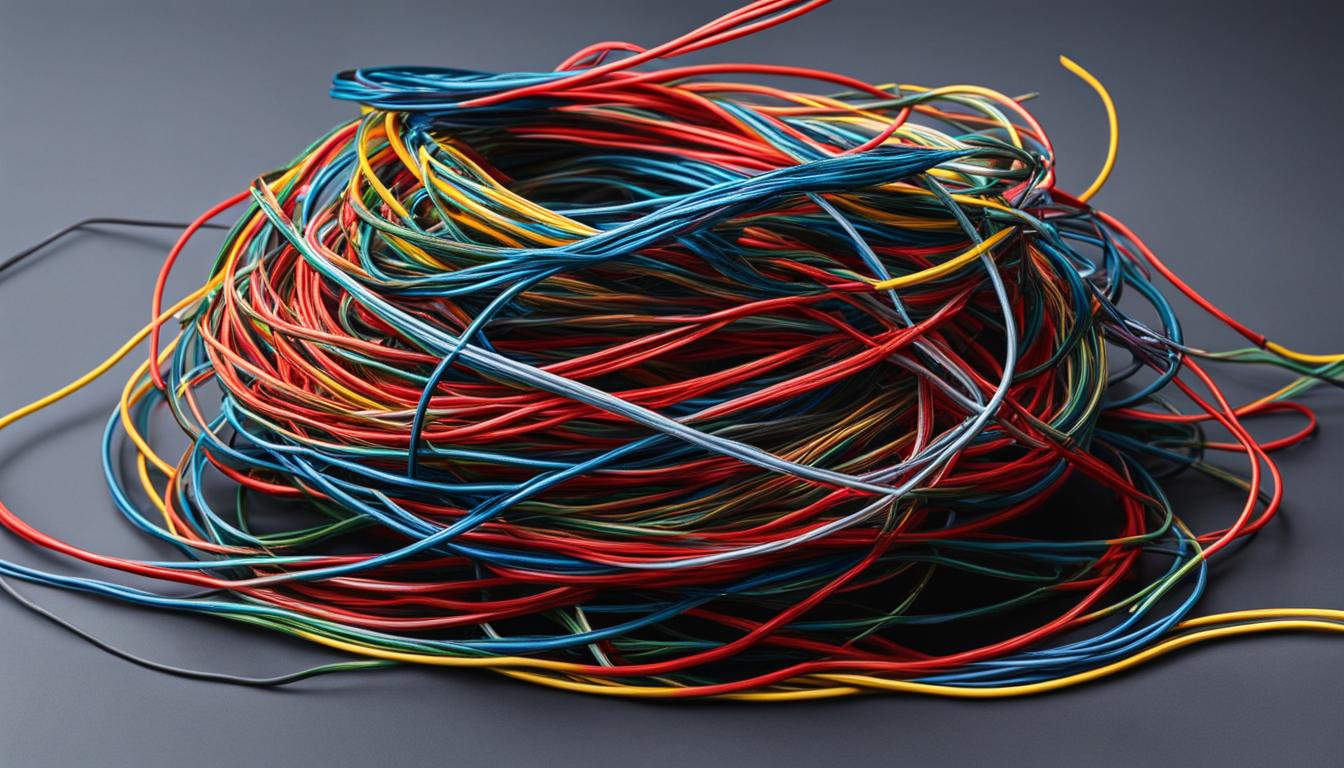
Leave a Reply