Lists are an integral part of web design, and choosing the right type of list and styling it effectively can greatly enhance the visual appeal of a website. In this article, we will explore how to make a list horizontal using CSS, providing step-by-step instructions and examples. We will cover the different types of lists in HTML, such as unordered and ordered lists, and discuss how to style them with CSS. With this guide, you will be able to master the technique of creating horizontal lists and take your web design skills to the next level.
Key Takeaways:
- Horizontal lists can greatly enhance the visual appeal of a website.
- HTML provides different types of lists, such as unordered and ordered lists.
- CSS offers various techniques to style lists, including modifying the list item markers.
- Implementing horizontal lists can be achieved through CSS floats, flexbox, or grid layout.
- Challenges of horizontal lists include responsive design and overflow handling.
Understanding HTML Lists and their Types
HTML provides three main types of lists – unordered, ordered, and description lists. Each type of list has its own HTML elements and attributes. It is important to understand the differences between these list types when deciding which one to use for displaying content.
- Unordered lists are used for displaying a list of related items whose order does not matter. They are denoted by bullet points.
- Ordered lists display items in a specific order. They are denoted by numbers or letters.
- Description lists are used to outline terms and their corresponding descriptions. They consist of a term (defined by the
<dt>tag) and its description (defined by the<dd>tag).
By choosing the appropriate list type, you can effectively organize and present your content in a clear and structured manner.
The HTML List Types in Detail
Let’s take a closer look at each type of HTML list:
- Unordered Lists
Unordered lists are created using the <ul> tag. Each list item is defined by the <li> tag. By default, unordered lists are rendered with bullet points as list item markers:
<ul>
<li>Item 1</li>
<li>Item 2</li>
<li>Item 3</li>
</ul>- Ordered Lists
Ordered lists are created using the <ol> tag. Just like unordered lists, each list item is defined by the <li> tag. By default, ordered lists are rendered with numbers as list item markers:
<ol>
<li>Item 1</li>
<li>Item 2</li>
<li>Item 3</li>
</ol>- Description Lists
Description lists consist of a term and its corresponding description. They are created using the <dl>, <dt>, and <dd> tags. The <dt> tag is used to define the term, while the <dd> tag is used to provide the description:
<dl>
<dt>Term 1</dt>
<dd>Description 1</dd>
<dt>Term 2</dt>
<dd>Description 2</dd>
<dt>Term 3</dt>
<dd>Description 3</dd>
</dl>Summary
Understanding the different types of HTML lists – unordered, ordered, and description lists – is essential for structuring and presenting your content effectively. Unordered lists are ideal for displaying related items with no specific order, while ordered lists are suitable for presenting items in a specific order. Description lists are used to outline terms and their corresponding descriptions.
Now that you have a better understanding of HTML lists and their types, you can choose the most appropriate list type for your content and enhance the organization and readability of your web pages.
| List Type | HTML Element | Example Usage |
|---|---|---|
| Unordered List | <ul> |
<ul> |
| Ordered List | <ol> |
<ol> |
| Description List | <dl>, <dt>, <dd> |
<dl> |
Styling Lists with CSS
CSS offers numerous techniques to style lists, allowing you to customize their appearance according to your design needs. One aspect of list styling involves modifying the list item markers, which can be used to indicate the different list items. CSS properties such as list-style-type, list-style-image, and list-style-position can be applied to alter the appearance and positioning of the markers. Let’s delve into each of these properties:
- list-style-type allows you to change the default bullet or numbering style of the list item markers. Choose from a wide range of options including numeric, alphabetical, square, circle, and more.
- list-style-image enables you to use an image as the marker for your list items. By specifying the path to an image file, you can add a custom visual element to your list.
- list-style-position determines the positioning of the marker relative to the content of the list item. It can be set to inside or outside the list item, allowing for different visual effects.
Furthermore, CSS can be used to adjust the spacing and alignment of list items, allowing for precise control over the appearance of the list. You can manipulate properties such as margin, padding, and text-align to create the desired layout. Additionally, you can apply styles to different parts of the list, such as the list container, by targeting specific CSS selectors.
In summary, understanding CSS techniques for list styling is crucial for creating visually appealing horizontal lists. By leveraging CSS properties and selectors, you can customize the appearance of list item markers, adjust spacing and alignment, and create visually engaging lists that enhance the overall design of your website.

Example of List Styling with CSS
| List Style Type | List Style Image | List Style Position |
|---|---|---|
| Unordered List | Custom Bullet Image | Inside the List Item |
| Ordered List | No Image | Outside the List Item |
Implementing Horizontal Lists
Implementing horizontal lists using CSS techniques is a valuable skill that can greatly enhance the layout and functionality of your website. There are multiple approaches you can take to achieve horizontal alignment for your lists.
One popular method is using CSS floats to position list items horizontally. By applying the CSS float property to each list item, you can make them flow next to each other, creating a horizontal layout. This technique is effective for simpler lists without complex nesting.
Another approach is utilizing CSS flexbox or grid layout. These CSS features provide powerful and flexible options for creating horizontal lists. By applying CSS flexbox or grid properties to the parent container of the list, you can easily achieve horizontal alignment and even control the spacing and alignment of the list items.

Nested Lists for Complex Horizontal Structures
If you want to create complex horizontal structures, you can leverage the power of nested lists. By placing one list inside another, you can construct intricate layouts with nested levels of horizontal alignment. This technique is particularly useful when you have multiple levels of related content to display.
For example, you can have a parent list with horizontal alignment, and each list item can contain a nested list with its own horizontal alignment. This nesting allows for more flexibility when organizing and presenting content on your website.
Overall, by familiarizing yourself with these CSS techniques and applying them appropriately, you can easily implement horizontal lists that enhance the visual appeal and user experience of your website. Whether you choose to use floats, flexbox, grid layout, or nested lists, these techniques will empower you to create dynamic and engaging horizontal layouts.
Common Challenges and Solutions for Horizontal Lists
Creating horizontal lists using CSS can present certain challenges, particularly when it comes to responsive design and handling overflow. These challenges need to be addressed to ensure that horizontal lists display correctly on different screen sizes and devices, providing a seamless user experience. Let’s explore some of the common challenges and their solutions.
Challenge 1: Responsive Design
One challenge with horizontal lists is ensuring that they adapt and respond well to different devices and screen sizes. A horizontal list that looks great on a desktop computer may appear cramped or distorted on a smaller mobile screen. To overcome this challenge, it is essential to implement responsive design techniques. Using media queries and CSS breakpoints, you can adjust the styling of your horizontal list based on the device’s screen size. This ensures that the list remains visually appealing and user-friendly across various devices.
Challenge 2: Overflow Handling
Another challenge that often arises when working with horizontal lists is handling overflow. When horizontal lists contain long text or numerous items, they may exceed the available space on the screen, resulting in content spilling over or becoming hidden. To address this challenge, there are several approaches you can take. One option is to hide the overflow using CSS overflow properties, such as “hidden” or “auto”. Alternatively, you can enable scrolling within the horizontal list container, allowing users to scroll horizontally to view all the content. Another approach is to use the CSS property “text-overflow: ellipsis” to truncate long text and display an ellipsis (…) to indicate content that is cut off.
| Challenge | Solution |
|---|---|
| Responsive Design | Implement media queries and CSS breakpoints to adjust the styling of the horizontal list based on the device’s screen size. |
| Overflow Handling | Hide overflow using CSS properties like “hidden” or “auto”, enable scrolling, or utilize the “text-overflow: ellipsis” property to truncate text. |
By being aware of these challenges and implementing the appropriate solutions, you can ensure that your horizontal lists are visually appealing, responsive, and effectively handle overflow. Remember to test your horizontal lists on different devices and screen sizes to ensure optimal performance and user experience.
Conclusion
In conclusion, mastering the art of creating horizontal lists using CSS is an essential skill for web designers. By understanding the different types of HTML lists and how to style them with CSS, you can elevate the visual appeal of your website and improve the overall user experience.
Throughout this guide, we have explored the various techniques and properties that can be used to implement horizontal lists. Whether it’s using floats, flexbox, or grid layout, each approach offers its own advantages and can be tailored to suit your specific design needs.
Furthermore, it is important to consider the challenges that arise when working with horizontal lists, such as responsive design and handling overflow. By implementing responsive techniques like media queries and utilizing appropriate strategies to handle overflow, you can ensure that your horizontal lists adapt seamlessly to different devices and screen sizes.
By applying the knowledge and techniques shared in this guide, you can confidently incorporate horizontal lists into your web design projects, adding a touch of sophistication and enhancing the overall aesthetic appeal of your website.
FAQ
How can I make a list horizontal using CSS?
To make a list horizontal using CSS, you can use techniques like CSS floats, flexbox, or grid layout. These methods allow you to position list items horizontally and create visually appealing horizontal lists.
What are the different types of HTML lists?
HTML provides three main types of lists: unordered lists, ordered lists, and description lists. Unordered lists are used for displaying a list of related items without a specific order, while ordered lists display items in a particular order. Description lists are used to outline terms and their corresponding descriptions.
How can I style lists with CSS?
CSS offers various ways to style lists. You can change the appearance of the list item marker using properties like list-style-type, list-style-image, and list-style-position. CSS can also be used to adjust spacing, alignment, and apply styles to different parts of the list, such as the list container.
What techniques can I use to implement horizontal lists?
There are multiple techniques for implementing horizontal lists using CSS. You can use CSS floats to position list items horizontally, or utilize CSS flexbox or grid layout for horizontal alignment. Another approach involves nesting lists to create complex horizontal structures.
What challenges may I encounter when creating horizontal lists?
When creating horizontal lists, you may face challenges with responsive design and handling overflow. Ensuring that horizontal lists display properly on different screen sizes and devices requires techniques like media queries and CSS breakpoints. Handling overflow can be achieved through techniques like hiding overflow, scrolling, or using ellipsis to truncate text.
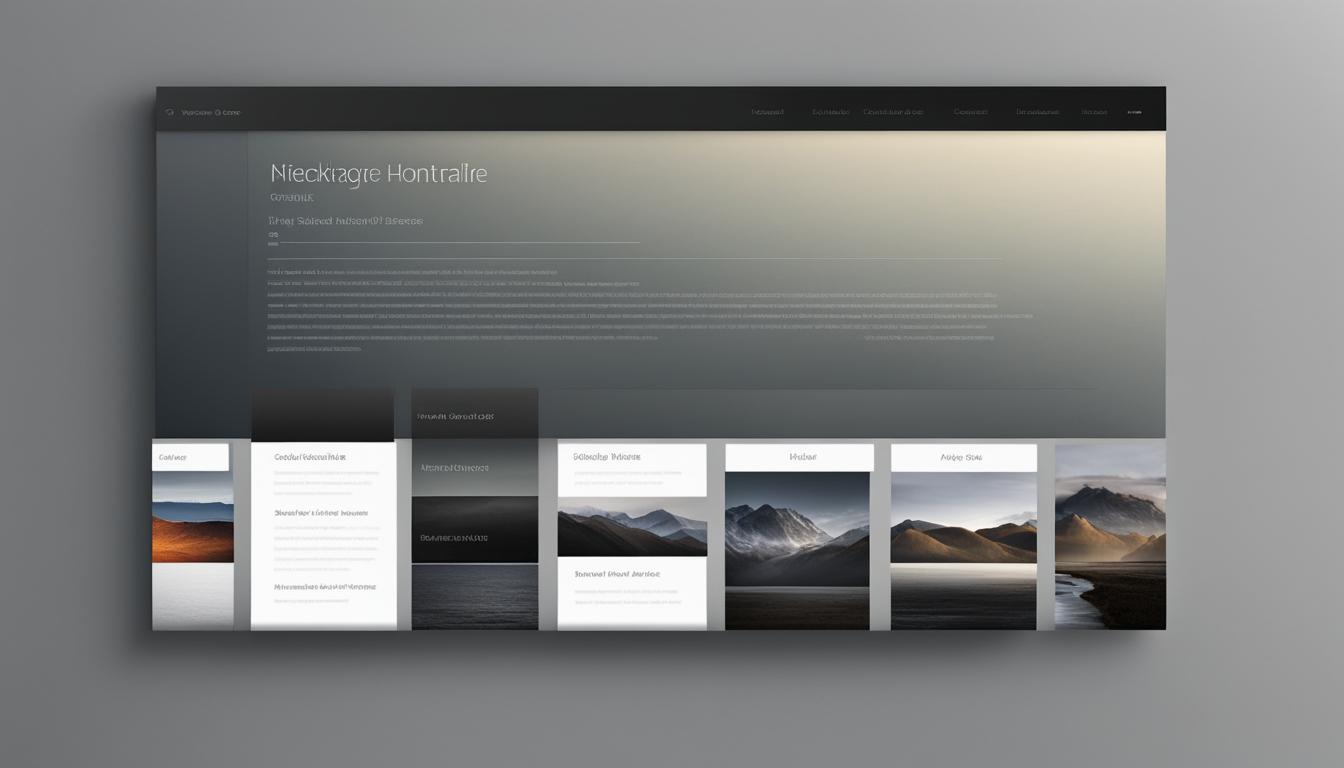
Leave a Reply