Including a background image in CSS is an excellent way to add visual appeal and elevate the design of your web pages. Website visitors are more likely to engage with a page that looks enticing and inviting, and adding a background image is one of the ways to achieve that.
In this section, we will outline the steps to include a background image in CSS, and you will learn how to set up your background image for maximum effect on your website.
Key Takeaways
- Adding a background image enhances the visual appeal of your website design.
- CSS background-image property is the best way to add a background image.
- Setting and adjusting the background image correctly is essential for different website elements.
- Website visitors are more likely to engage with a page that looks enticing and inviting.
- Start incorporating background images in your CSS code today to elevate your web design.
Adding a Background Image in CSS
Once you have selected an appropriate image for your website’s background, adding it to your CSS is a simple process.
To add a background image in CSS, you need to use the background-image property in the element’s style declaration. For example:
background-image: url(“example.jpg”);
The url() function in the property takes the image file path as its value. You can also include additional properties to adjust the position, repetition, and sizing of the background image.
Here is an example of adding a background image to a heading tag:
<h3 style=”background-image: url(‘example.jpg’); background-repeat: no-repeat; background-size: cover; text-align: center;”>Heading with Background Image</h3>
The above code sets the header’s background image, disables image repetition, adjusts the image size to fit, and centers the text. You can adjust these settings as per your design needs.
It’s also important to note that you can use shorthand notations in CSS to apply multiple properties at once. For instance:
background: url(“example.jpg”) no-repeat center center/cover;
This shorthand notation sets the background image, disables repetition, centers the image in both directions, and sizes the image to cover the entire element.
Now that you know how to add a background image using CSS, let’s move on to the specifics of the CSS background-image property.

Conclusion
To summarize, adding a background image to your website using CSS is a simple yet effective way to enhance its visual appeal and engage your audience. By following the steps outlined in this article and using the CSS background-image property, you can set and adjust background images for different elements on your web pages, from headers to footers to individual sections.
Remember to choose high-quality images that align with your brand and message, optimize them for web use, and test your website on different devices and screen sizes to ensure a seamless user experience.
Implementing background images in CSS may seem daunting at first, but with practice and experimentation, you can create stunning web designs that capture the attention of your visitors and leave a lasting impression. So, what are you waiting for? Start incorporating background images in your CSS code today and take your website to the next level!
FAQ
How do I include a background image in CSS?
To include a background image in CSS, you can use the CSS background-image property. This property allows you to specify the URL of the image you want to use as the background. You can apply this property to different elements on your website, such as the body, divs, or specific sections. By setting the background-image property to the URL of your desired image, you can create visually appealing backgrounds for your web design.
How do I add a background image using the CSS background-image property?
To add a background image using CSS, you need to use the CSS background-image property. Here’s an example of how you can apply this property to the body element:
“`css
body {
background-image: url(‘image.jpg’);
}
“`
In this example, you replace ‘image.jpg’ with the URL or relative path of your desired image. By placing this code in your CSS file or within a style tag in the HTML, the image will be displayed as the background of the entire body element.
Can I set a background image for specific elements on my website?
Yes, you can set a background image for specific elements on your website using CSS. Here’s an example of how you can apply the CSS background-image property to a div element:
“`css
div {
background-image: url(‘image.jpg’);
}
“`
In this example, you replace ‘image.jpg’ with the URL or relative path of your desired image. By adding this code to your CSS file or style tag, the image will be displayed as the background of the div element. You can also target other elements such as sections, headers, or paragraphs and apply the background image accordingly.
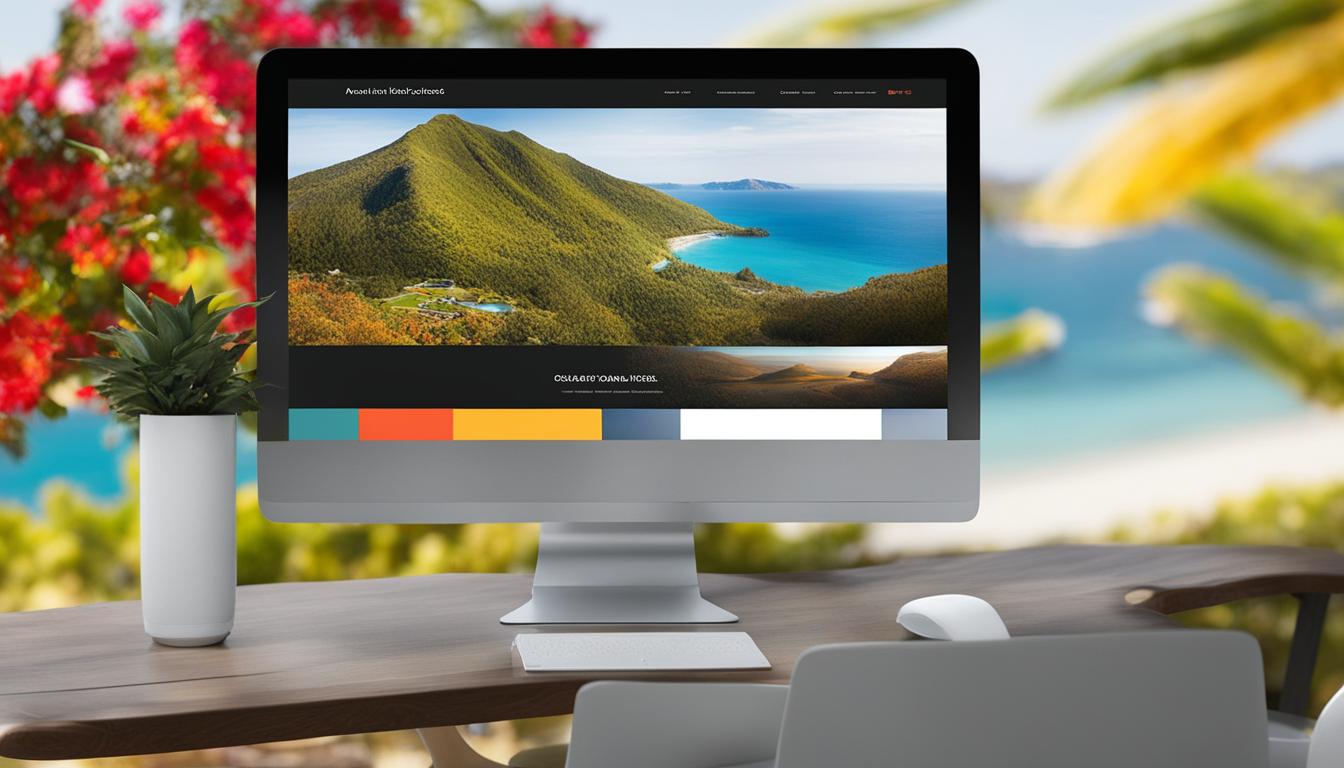
Leave a Reply