Are you looking to create a website with multiple pages? Using HTML, you can easily build a website that consists of multiple interconnected pages. In this article, we will walk you through the steps to successfully make multiple pages on a website using HTML.
Having multiple pages on your website can greatly enhance the user experience and provide organized and easily accessible information. Whether you are creating a business website, a blog, or an online portfolio, the ability to navigate between different pages is essential.
Key Takeaways:
- Create a folder to store all your project files
- Generate an HTML file for each page you want to add
- Link all pages together using a navigation menu
- Use relevant names for your folder and HTML files
- Ensure consistent organization and accessibility for your website
Step 1: Create a folder
The first step in making multiple pages on a website using HTML is to create a folder to store all of your project files. This folder will help you keep everything organized and easily accessible. In Visual Studio Code, you can create a new folder by clicking the Explorer icon on the left sidebar and then clicking the new folder icon. Give the folder a name that is relevant to your project. For example, if you are creating a business website, you could name the folder “business-website”.

Step 2: Create an HTML file
Now that you have your folder set up, it’s time to create an HTML file for each page of your website. This step is essential for adding multiple pages to your website using HTML. To begin, navigate to the folder you created in step 1 and open it.
When creating an HTML file, it’s important to give each file a unique name that reflects its content. This will make it easier to organize and manage your pages. For instance, if you’re creating a website for a photography business, you could name your homepage file “index.html” and your portfolio page file “portfolio.html”.
When naming your HTML files, remember to use a relevant and descriptive name that accurately represents the page’s purpose. This will not only help you stay organized but also make it easier for search engines to understand the content of your website.
Once you’ve named your HTML file, you can open it in a text editor such as Visual Studio Code or Sublime Text. Here, you can start writing the HTML code for your page, including the necessary tags like <html>, <head>, and <body>.
Remember to save your HTML file with the .html extension and place it in the folder you created earlier. It’s important to keep all of your HTML files in the same folder to maintain organization and ensure smooth navigation between pages.
Next, you’ll move on to the final step of adding multiple pages to your website using HTML – linking all of your pages together. This step is crucial for creating a seamless user experience and easy navigation. Continue reading to learn how to link your HTML pages using a navigation menu.

Step 3: Link all of your pages together
The final step in making multiple pages on a website using HTML is to link all of your pages together using a navigation menu. This will allow users to easily navigate between the different pages of your website.
To create a navigation menu, add a <nav> element inside the <body> element of each HTML page. Inside the <nav> element, create a list of links using the anchor tag (<a>). Each link should have the href attribute, which specifies the destination page. For example, to link the contact page, you would use the code <a href="./contact.html">Contact</a>.
Repeat this process for each page in your website, making sure to update the href attribute accordingly. This will ensure that all of your pages are interconnected, allowing users to easily navigate through your website and access the information they need.
FAQ
How do I make multiple pages on a website using HTML?
To make multiple pages on a website using HTML, you can follow these three easy steps: creating a folder, creating an HTML file for each page, and linking all of your pages together using a navigation menu.
Why do I need to create a folder to store my project files?
Creating a folder helps you keep all of your project files organized and easily accessible. It allows you to have all of your pages in one place.
How do I create a folder to store my project files?
In Visual Studio Code, you can create a new folder by clicking the Explorer icon on the left sidebar and then clicking the new folder icon. Give the folder a name that is relevant to your project.
How do I create an HTML file for each page?
Start by adding a new HTML file inside the folder you created for your project. Give each HTML file a unique name that is relevant to its content. Make sure to save all of these files in the same folder.
How do I link all of my pages together using a navigation menu?
To create a navigation menu, add a nav element inside the body element of each HTML page. Inside the nav element, create a list of links using the anchor tag. Each link should have the href attribute, which specifies the destination page. Repeat this process for each page in your website, updating the href attribute accordingly.
Can I use different names for my HTML files?
Yes, when creating your HTML files, you can give them unique names that are relevant to their content. This helps you organize and differentiate between different pages.
What happens if I don’t link my pages together with a navigation menu?
If you don’t link your pages together using a navigation menu, users will have difficulty navigating between the different pages of your website. It is essential to provide a user-friendly experience by allowing easy navigation through a menu.
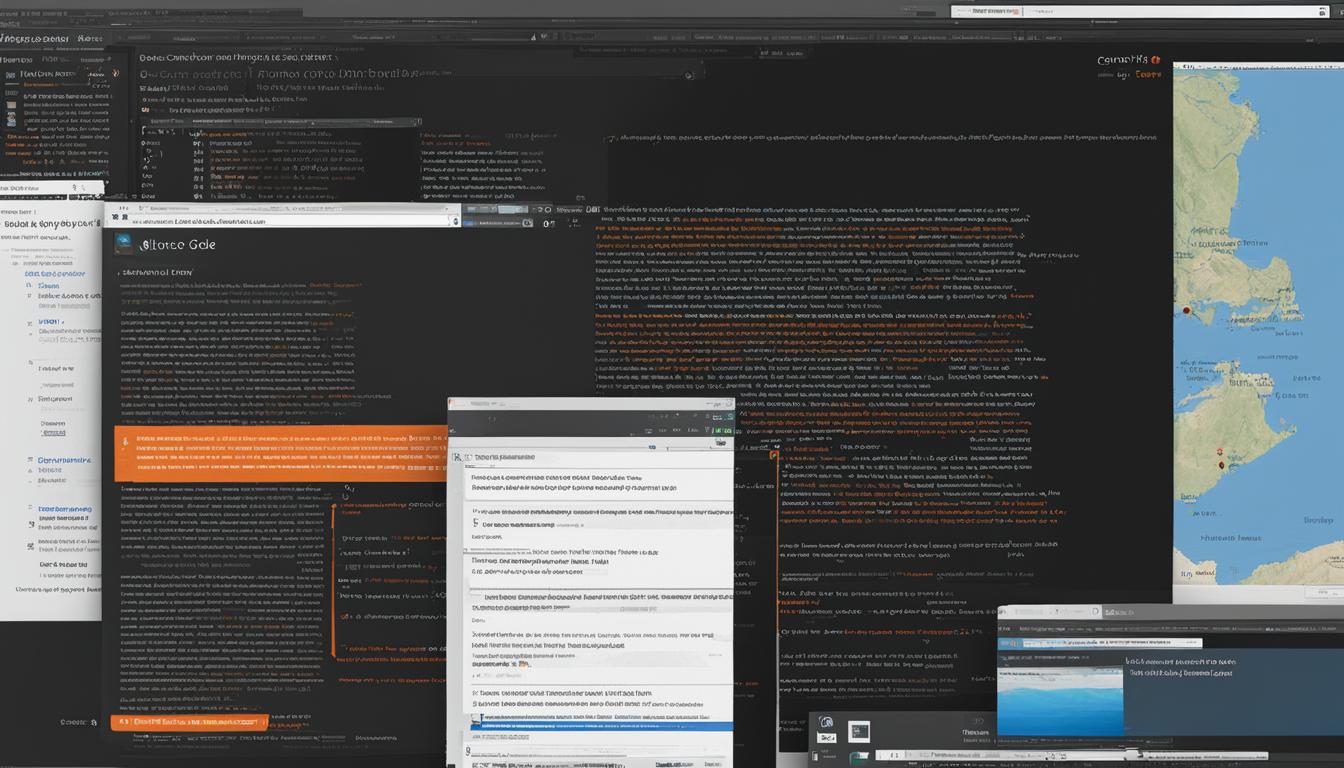
Leave a Reply