When working on web projects, it is often necessary to pass variables from one page to another in order to pre-populate form fields or display dynamic content. HTML provides several techniques to accomplish this seamlessly and enhance user experience. Understanding these variable passing techniques is crucial for creating personalized and interactive web experiences.
Key Takeaways:
- Passing variables in HTML is essential for pre-populating form fields and displaying dynamic content.
- There are various techniques available to pass variables from one page to another in HTML.
- Sending values from the initial page using parameters in the URL is a common approach.
- Receiving and using the passed variables can be done with JavaScript functions to pre-populate form fields or HTML elements.
- Mastering variable passing techniques in HTML allows for creating more customized and interactive web experiences.
Sending Values from the Initial Page
When sending values from the initial page, you can create a link to the destination page that includes parameters linking the variables to be passed. The syntax for this is /urltopage?var1=@variable1@&var2=@variable2@, where urltopage is the relative URL to the destination page, variable1 and variable2 are the variable names, and var1 and var2 are the corresponding names for the variables.
Examples of how to create links using this syntax include:
- Creating a portal shortcut
- Using a button with an
onClickevent - Using a hyperlink
User and company variables can also be used to pass current user details and company details.

Receiving and Using the Passed Variables
On the receiving page, you can utilize the passed parameters to pre-populate form fields and HTML elements. JavaScript functions are instrumental in achieving this functionality. Here’s how you can implement it:
-
Step 1: Extract the Parameters
Start by placing the
getParams()function in the<head>section of your HTML. This function is responsible for extracting the parameters from the URL.Here’s an example of how to define the
getParams()JavaScript function:<script> function getParams() { var params = {}; var queryString = window.location.search.substring(1); var vars = queryString.split("&"); for (var i = 0; i < vars.length; i++) { var pair = vars[i].split("="); var key = decodeURIComponent(pair[0]); var value = decodeURIComponent(pair[1]); params[key] = value; } return params; } </script> -
Step 2: Populate the Form Fields and HTML Elements
Next, place the second JavaScript function just before the closing
</body>tag. This function will be responsible for populating the form fields or HTML elements with the extracted parameters.Use the
getElementById()method to select the desired form field or HTML element, and then utilize thevalueproperty to set its value to the extracted parameter.Here’s an example:
<script> function populateFields() { var params = getParams(); var field1 = document.getElementById("field1"); field1.value = params["var1"]; } </script>In the above example, replace
"field1"with the actual ID of the form field or HTML element that you want to populate, and"var1"with the parameter name that corresponds to the desired value.
By following these steps, you can successfully receive and utilize the passed variables to pre-populate form fields and HTML elements on the receiving page.

Conclusion
In summary, mastering variable passing techniques in HTML is essential for creating dynamic and interactive web projects. By utilizing strategies like sending values from the initial page and receiving and using the passed variables, developers can seamlessly integrate dynamic content and enhance user experience.
When passing variables in HTML, it is crucial to properly format the HTML and make use of JavaScript functions to efficiently extract and utilize the passed parameters. By doing so, web developers can create personalized and interactive web experiences that cater to the specific needs and preferences of their users.
By understanding the power of variable passing techniques in HTML, developers can unlock endless possibilities to create engaging and user-friendly web applications. Whether it’s pre-populating form fields or dynamically displaying content, these techniques allow for more immersive and personalized user experiences.
FAQ
How can I pass variables in HTML?
To pass variables in HTML, you can create a link to the destination page that includes parameters linking the variables to be passed. The syntax for this is /urltopage?var1=@variable1@&var2=@variable2@. Additionally, user and company variables can be used to pass current user details and company details.
How do I send values from the initial page?
To send values from the initial page, you can create a link using the syntax /urltopage?var1=@variable1@&var2=@variable2@. This can be done by creating a portal shortcut, using a button with an onClick event, or using a hyperlink.
How do I receive and use passed variables?
On the receiving page, you can use JavaScript functions to extract the parameters from the URL and populate form fields or HTML elements. The first function, getParams(), is placed in the head of the HTML and extracts the parameters. The second function is placed in the body and is used to populate form fields or HTML elements with the extracted parameters.
How can I pre-populate form fields or HTML elements with passed parameters?
To pre-populate form fields or HTML elements with passed parameters, you can use JavaScript functions. Use the getElementById() method to select the form field or HTML element, and the value property to set its value to the extracted parameter. Replace “field1” or “element1” with the actual form or element id name, and “var1” with the parameter name.
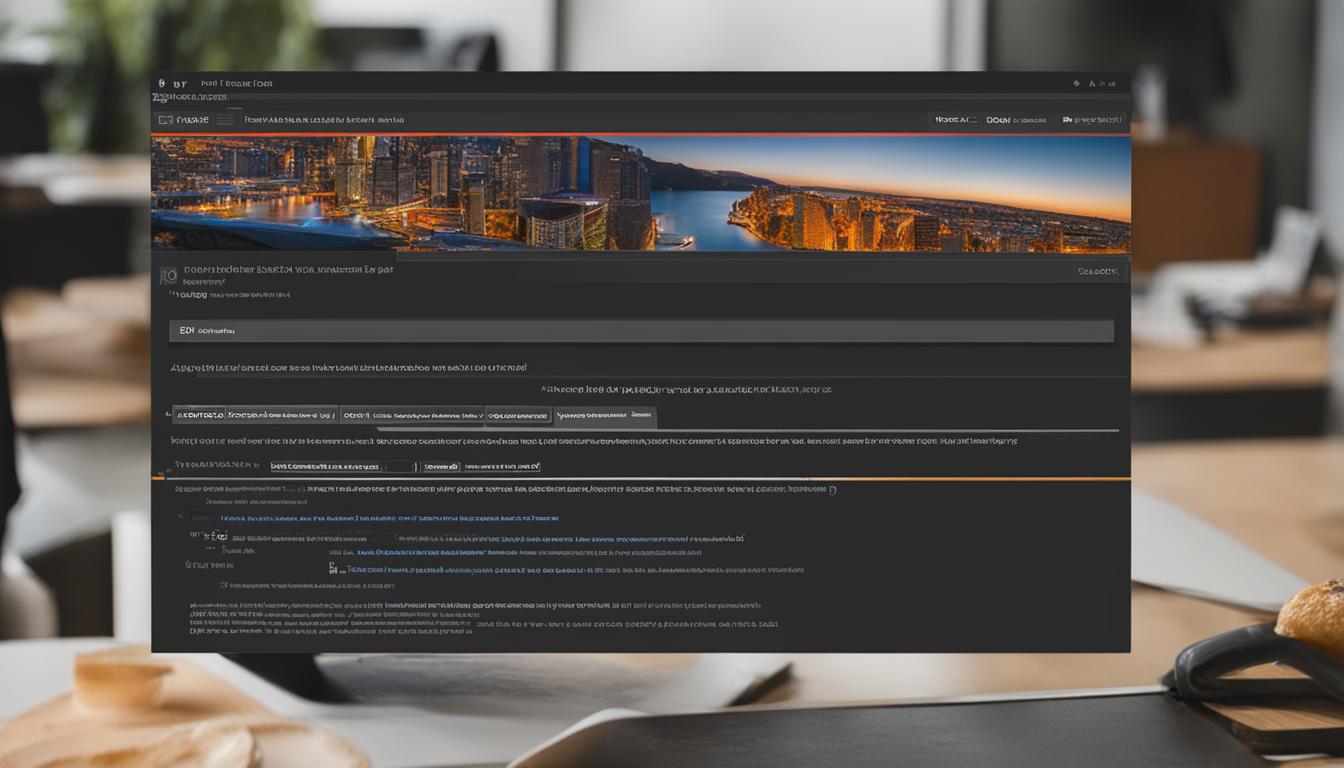
Leave a Reply