If you’re a software engineer or a data scientist, you’re likely familiar with Jupyter notebooks and their ability to combine code, text, and visualizations in a single interactive document. But what if you want to share your notebook with someone who doesn’t have Jupyter installed? Or if you want to embed your notebook in a website or blog post? In these cases, you’ll need to convert your ipynb file to another format, such as HTML. Fortunately, there is a straightforward way to convert your Jupyter notebook to HTML using Google Colab.
Key Takeaways:
- Converting your ipynb notebook to HTML allows for easy code sharing and creating interactive documents.
- Google Colab provides a simple solution for converting Jupyter notebooks to HTML.
- By following a few steps, you can convert your ipynb file to HTML and share it with others who don’t have Jupyter installed.
- The conversion process is straightforward, making it convenient to share your code and analysis with collaborators or on websites.
- Converting Jupyter notebooks to HTML ensures accessibility and allows for easy integration with other platforms.
Converting Your Ipynb Notebook to HTML in Google Colab
If you’re looking to convert your ipynb notebook to HTML, Google Colab provides a convenient solution. By following a few simple steps, you can easily transform your Jupyter notebook into an HTML file that is compatible with various platforms. To get started, make sure you have your ipynb notebook ready and access to Google Colab.
Step 1: Open Your Ipynb Notebook in Google Colab
The first step in the conversion process is to open your ipynb notebook in Google Colab. To do this, you’ll need to upload your file to the Colab environment. Once your notebook is uploaded, you can proceed to the next step.
Step 2: Install the Nbconvert Package
In order to convert your Jupyter notebook to HTML, you’ll need to install the nbconvert package. This package provides the necessary tools and functionalities to perform the conversion. Don’t worry, the installation process is straightforward and can be completed within the Colab environment.
Step 3: Use the Nbconvert Command
With the nbconvert package installed, you can now use the nbconvert command to convert your ipynb notebook to HTML. Simply run the command and let the conversion process take place. The resulting HTML file will be saved in the same directory as your original notebook.
Example Code:
!jupyter nbconvert –to html your_notebook.ipynb
Note: Replace “your_notebook.ipynb” with the actual name of your notebook file.
Congratulations! You have successfully converted your ipynb notebook to HTML in Google Colab. Now you can share your interactive document with others, embed it in websites, or simply enjoy the flexibility of the HTML format.

Now that you have learned how to convert your ipynb notebook to HTML using Google Colab, you can easily share your work and collaborate with others. The nbconvert package and nbconvert command provide a user-friendly and efficient way to transform your Jupyter notebooks into HTML files.
Accessing and Converting Jupyter Notebook from Google Drive
If your Jupyter Notebook file is located in Google Drive, you’ll need to mount your Google Drive in Google Colab to access the file. To do this, you can use the drive.mount command in a code cell to authenticate and grant access to your Google Drive.
Here’s an example of how you can mount Google Drive in Google Colab:
from google.colab import drive drive.mount('/content/drive')
Once you have successfully mounted your Google Drive, you can navigate to the directory where your Jupyter Notebook file is located using the cd command. For example, if your notebook is in a folder named “MyNotebooks”, you can change the directory like this:
cd '/content/drive/MyDrive/MyNotebooks'
Now that you’re in the correct directory, you can use the jupyter nbconvert command to convert your notebook to HTML. The nbconvert command allows you to specify the desired output format. To convert your notebook to HTML, you can use the following command:
jupyter nbconvert --to html YourNotebook.ipynb
This command will convert your Jupyter Notebook file named “YourNotebook.ipynb” to an HTML file, which will be saved in the same directory as your original notebook.
By following these steps, you can easily access and convert Jupyter Notebook files stored in your Google Drive using Google Colab. Now you can conveniently convert your notebooks to HTML and share them with others, whether it’s for collaboration, presentations, or code sharing.
Below is an image illustrating the process of accessing and converting Jupyter Notebook from Google Drive in Google Colab:

Conclusion
Converting your ipynb notebook to HTML in Google Colab offers a simple and effective way to share your code, analysis, and visualizations with others who may not have Jupyter installed on their machines. By following the step-by-step process outlined in this article, you can easily convert your notebooks to HTML format and make them accessible to a wider audience.
Whether you’re collaborating with colleagues, presenting your work on a website, or simply looking to share your code and insights, converting your ipynb notebook to HTML provides a convenient solution. The process involves opening your notebook in Google Colab, installing the nbconvert package, and using the nbconvert command to convert the ipynb file to HTML. The resulting HTML file can be easily shared, embedded, or published.
By converting your ipynb notebook to HTML, you can ensure that your code, visualizations, and analysis are preserved in an interactive and readable format. This allows others to engage with your work, understand your methodology, and explore your findings more easily. The ease of the conversion process makes it accessible to both beginners and experienced users, enabling seamless sharing and collaboration.
FAQ
What is a Jupyter notebook?
A Jupyter notebook is a document that allows software engineers and data scientists to combine code, text, and visualizations in an interactive format.
Why would I want to convert my ipynb notebook to HTML?
Converting your ipynb notebook to HTML allows you to share your notebook with others who may not have Jupyter installed. It also enables you to embed your notebook in a website or blog post.
How can I convert my ipynb notebook to HTML in Google Colab?
To convert your ipynb notebook to HTML in Google Colab, you need to follow these steps: (1) Open your ipynb notebook in Google Colab, (2) Install the nbconvert package, (3) Use the nbconvert command to convert your notebook to HTML.
Where will the converted HTML file be saved?
The converted HTML file will be saved in the same directory as your original notebook.
What should I do if my Jupyter Notebook file is located in Google Drive?
If your Jupyter Notebook file is in Google Drive, you need to mount your Google Drive in Google Colab to access the file. Use the “drive.mount” command to authenticate and grant access to your Google Drive. Then navigate to the directory where your notebook is located and use the “jupyter nbconvert” command to convert it to HTML.
Why is converting ipynb notebook to HTML useful?
Converting your ipynb notebook to HTML allows you to easily share your code and analysis with others, collaborate with colleagues, present your work on a website, and make your code and visualizations accessible to a wider audience.
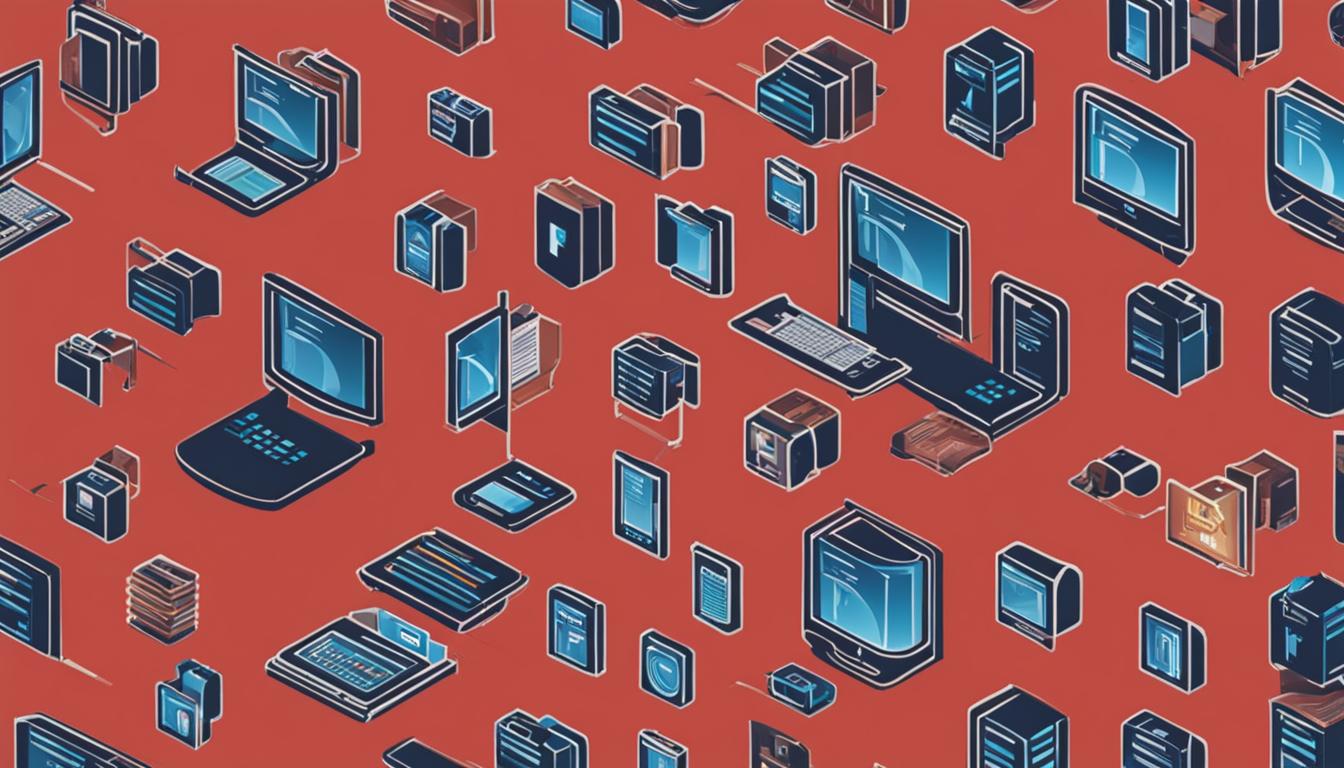
Leave a Reply