When it comes to web development in HTML, positioning text next to an image can be a useful design technique. However, it requires understanding the right HTML tags and elements to achieve the desired layout.
tag for the text, the text will appear below the image. This is because the
tag is a block-level element, taking up the full width and creating a new line after the image.
To place the text next to the image, you can utilize the tag, you can ensure the text stays on the same line as the image, allowing for a visually appealing arrangement.
Another option is to use the
With a solid understanding of these HTML tags and elements, you can easily position text next to an image in HTML, creating engaging and professional-looking webpages.
Key Takeaways:
- Use the tag to place text next to an image, as it is an inline element.
- Alternatively, wrap both the image and text in a
tag to create a larger structure that keeps them together.
- Remember that the
tag is a block-level element, while the
- Experiment with different approaches to achieve the desired layout and positioning of text and images on your webpage.
- Practice and refine your skills in positioning text and images to create polished and professional layouts for your websites.
- Remember that the
Understanding Block and Inline Elements in HTML
HTML elements can be categorized as either block-level or inline. Having a proper understanding of these elements is crucial for web development and creating the desired layout. Block-level elements, such as the <p> tag, create a block that takes up the full width available and introduces a new line before and after the element. On the other hand, inline elements, like the <img> tag, only take up the necessary width and do not force new lines.
When it comes to positioning text next to an image, the block-level <p> tag can cause the text to appear below the inline <img> tag, which can disrupt the desired layout. To overcome this, you have a couple of solutions. Firstly, you can replace the <p> tag with the inline <span> tag. This will ensure that the text stays on the same line as the image. Alternatively, you can wrap both the image and text within a block-level <div> tag. This will create a larger structure that keeps them together and maintains the desired positioning.
Conclusion
Positioning text next to an image in HTML can be achieved by using the appropriate tags and understanding how block-level and inline elements work. By using the tag or the
With practice and experimentation, you can master positioning text and images to create a polished and professional layout for your website. Don’t be afraid to try different approaches until you achieve the desired result. Keep learning and stay updated with the latest HTML techniques to enhance your web development skills.
Whether you are designing an online portfolio, a blog, or an ecommerce platform, a well-balanced visual layout can significantly improve user engagement and overall user experience. Paying attention to the placement of text and images is crucial in creating visually appealing and user-friendly websites.
So, next time you need to display text next to an image in your HTML document, remember the power of and
FAQ
How can I put an image next to text in HTML?
tag for the text. However, by default, the text will appear below the image because the
tag is a block-level element. To place the text next to the image, you can use the inline tag or wrap both the image and text in a block-level
Q: What are block-level and inline elements in HTML?
Block-level elements, such as the
tag, create a block that takes up the full width available and have a new line before and after the element. Inline elements, like the tag, only take up as much width as necessary and do not force new lines. Understanding the difference between block-level and inline elements is crucial when positioning text next to an image.
Q: How can I use the tag or
tag to position text next to an image?
To ensure the text stays on the same line as the image, you can use the inline tag instead of the block-level
tag. This way, the text will not be forced to create a new line below the image. Alternatively, you can wrap both the image and text in a block-level
tag to create a larger structure that keeps them together and maintains the desired layout.
Q: What should I consider when positioning text and images in HTML?
When positioning text and images in HTML, it’s essential to consider the default behavior of block-level and inline elements. Block-level elements, like the
tag, occupy the full width and create new lines, while inline elements, like the ![]() tag, only take up as much width as necessary. By understanding these behaviors and using the appropriate tags, such as the tag or
tag, only take up as much width as necessary. By understanding these behaviors and using the appropriate tags, such as the tag or
tag, you can achieve the desired layout for your webpage.
To ensure the text stays on the same line as the image, you can use the inline tag instead of the block-level
tag. This way, the text will not be forced to create a new line below the image. Alternatively, you can wrap both the image and text in a block-level
Q: What should I consider when positioning text and images in HTML?
When positioning text and images in HTML, it’s essential to consider the default behavior of block-level and inline elements. Block-level elements, like the
tag, occupy the full width and create new lines, while inline elements, like the tag, only take up as much width as necessary. By understanding these behaviors and using the appropriate tags, such as the tag or
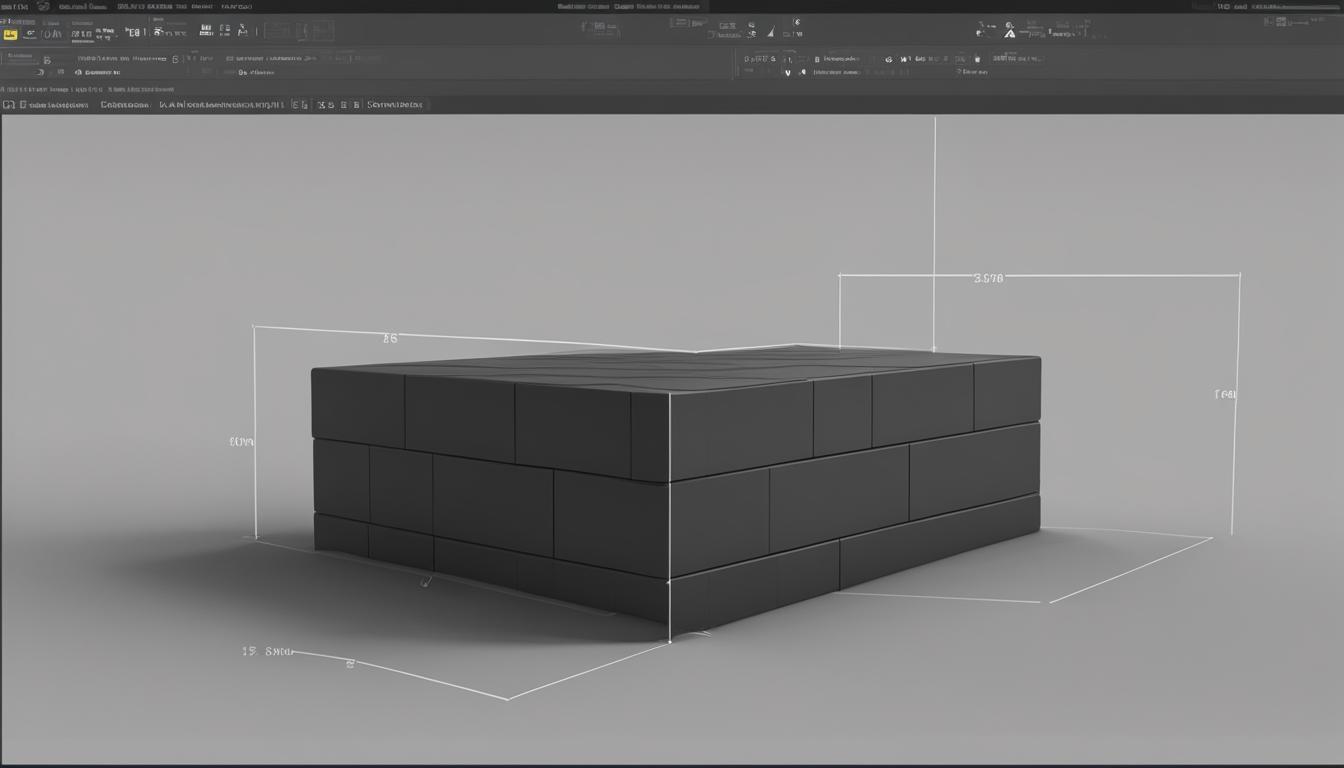
Leave a Reply